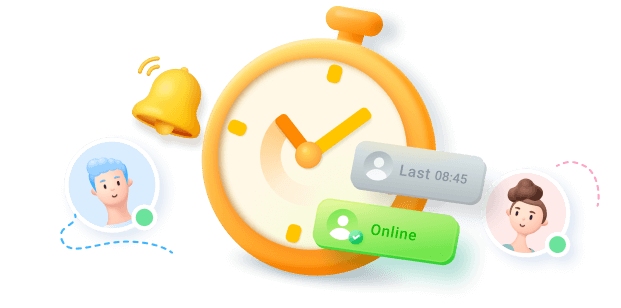Often, we delete or remove specific conversations from our messaging apps without giving them a second thought. Later, we realized that some of these chats were more important than we thought. Whether it's a family WhatsApp group or a channel for managing tasks with colleagues, losing access to it can be frustrating. While it may seem like all the information is lost forever, there are ways to address this issue.
Therefore, this guide will explore how to recover deleted groups on WhatsApp and discuss practical steps to restore access to your conversations. Whether you're an administrator or just a participant, this article will help you understand what can be done and what workarounds might be effective for you.
In this article
Part 1. Can I Recover a Deleted Group on WhatsApp?
Users usually ask how to recover deleted WhatsApp groups after accidentally removing them from their chat list. The messaging app does not offer a built-in feature to restore deleted groups after they have been permanently removed from the app. Yet, recovery depends entirely on whether you have previously enabled automatic backups through Google Drive or iCloud on your device.

During the reinstallation, WhatsApp detects available backups and prompts users to restore their messages and group chats. If no backup exists, users will not be able to recover their group chats through WhatsApp. Here, advanced third-party tools might offer partial solutions if the above fixes fail.
Part 2. How to Recover Deleted Groups on WhatsApp?
Now that you know the basics, let's learn how to recover deleted groups on WhatsApp using various methods. The following section will help you through practical steps for Android, iPhone, and even locally stored backups on your device:
1. Restore Groups via Google Drive (Android)
For Android users, they can retrieve their deleted groups through their Google Drive backup, which contains files, voice notes, chats, and images. It automatically stores your conversation history based on how often you schedule the backups. Additionally, users have the option to restrict videos from being backed up in WhatsApp settings. Follow the steps given below and restore your groups without any problem:
Step 1. Launch the messaging app after reinstalling it, then press the "Agree and Continue" button to proceed. In the next section, select your preferred country and the mobile number associated with your backup account, then tap the "OK" button.

Step 2. Afterward, you will see a prompt to recover available backups, so press the "Restore" button to retrieve your lost chats.

2. Retrieve Groups via iCloud (iPhone)
Apple devices store your chat history securely through cloud-based backup, which includes images and other shared content. Users must have iCloud Drive enabled and be signed in with their credentials to use this feature. Yet, backups only run when your phone is connected to the internet and is charging. Therefore, to understand how to recover deleted WhatsApp group, reinstall the app and follow the instructions given below:
Step 1. Once you have your app on your phone, open it and select the "Agree and Continue" button. After that, enter the country code, add the mobile number associated with the old account, and tap the “Next” button.

Step 2. On the next screen, press the “Restore Chat History” button to start restoring your lost group chats.

3. Recover Through Local Backup (Android)
Android users still have another way to recover deleted group messages, and that is local backup, which gets saved automatically in the phone's internal storage. It is helpful for those who didn't enable Google Drive backup but still have a recent local backup. Follow the steps below to find out how to restore a deleted WhatsApp group using your device's local files.
Step 1. First, install the messaging app on your mobile device and access it. On the main interface, click the "Agree and Continue" button to proceed. Here, provide the number associated with your account and click the "Next" button.

Step 2. A prompt will open afterward, asking you to restore lost messages from your local device. To do so, tap the “Restore” option to commence the process. WhatsApp will start fetching data from the storage, and by following some on-screen instructions, you will be able to recover your chats.

Pro Tip. Check Your Group Admin/Participant Activity to Ask Your Re-Admission
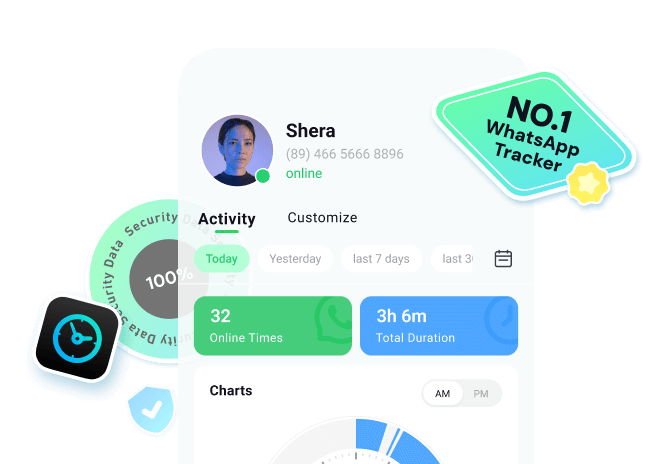
Above, we have covered how to recover deleted WhatsApp groups using backup methods. If recovery fails, your next step is to ask the other members to re-add you. However, there might be times when no one replies to you, so tools like WaLastseen Online can help in such situations. It displays real-time online and offline status, along with the exact date and time, allowing you to determine if they are ignoring you.
Apart from this, it displays hidden last-seen activity for up to a week or even a whole month, providing a detailed activity report. Most importantly, WaLastseen Online uses only public data, ensuring user privacy while improving accuracy. Since this tool lets you add up to 3 contacts at once, you can compare their online activity patterns side by side.
Key Features
- Automatically Updates: The tool updates itself, being an online version, so it provides you with the latest results without requiring any extra steps.
- Online Availability: As an online tool, iOS users can access it through any browser without installing an extra app and get the most out of it.
- Calendar-Based Report: This feature allows you to view activity reports from past months, with the option to select specific dates from the previous year as well.
Complete Guide to Check Your Fellow Group Members' WhatsApp Activities
After going through the features of WaLastseen, let's get right into the steps to use this tool and track the activities of your fellow group members:
Step 1. Launch The Tool on Your Preferred Browser
To commence the process, access the WaLastseen Online through your browser. After that, provide the phone number and name of the person whose activity you want to track and press the “Track Now” button.
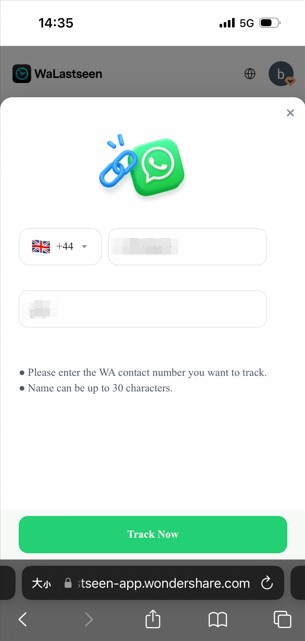
Step 2. Link WaLastseen with WhatsApp
Here, connect your active WhatsApp account with WaLastseen by clicking the "Link WhatsApp" button and proceeding forward.

Step 3. Start Tracking Targeted Users Activity
On the next screen, the tool will automatically start tracking WhatsApp activity and allow you to monitor how long users remain online.

Part 3. Is It Possible to Restore WhatsApp Groups Data Without Backup?

While backup methods are often the go-to solution, not everyone has them enabled. If you're wondering how to restore deleted WhatsApp group data without backup, there are still a few tools you can try. One reliable option for users is MobileTrans, which allows you to transfer and recover your data, including group chats and media files. It supports data transfer across 6,000 devices, making it compatible with Android and iOS.
This advanced tool can help you shift LINE and Viber chat history directly to your new phone. Apart from this, it allows you to merge your old and new WhatsApp data on one device without losing any information. It will enable you to preview and even store that data on your computer. Therefore, follow the instructions given below and restore your lost chats effectively:
Step 1. To begin, open the MobileTrans tool on your PC and select the "Backup & Restore" button. Then, click the "Deleted WhatsApp Data Restore" option.
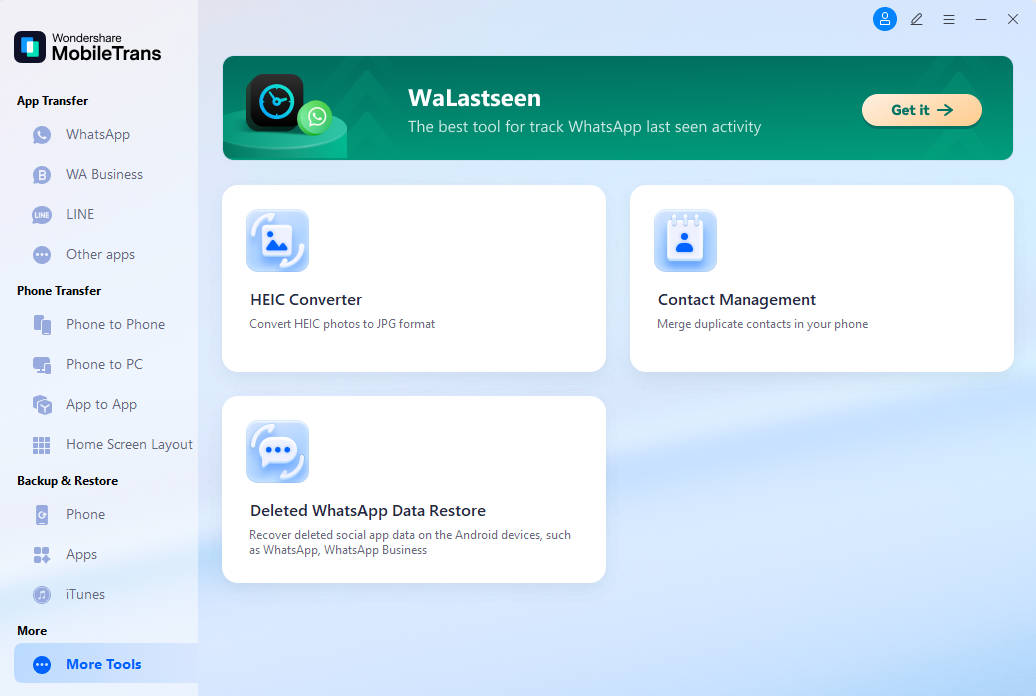
Step 2. Here, link your Android phone through which you want to recover the deleted WhatsApp messages. To move forward, follow the instructions and allow WhatsApp to be installed on your device. On the next screen, grant access to your mobile's internal storage to the messaging app and proceed.
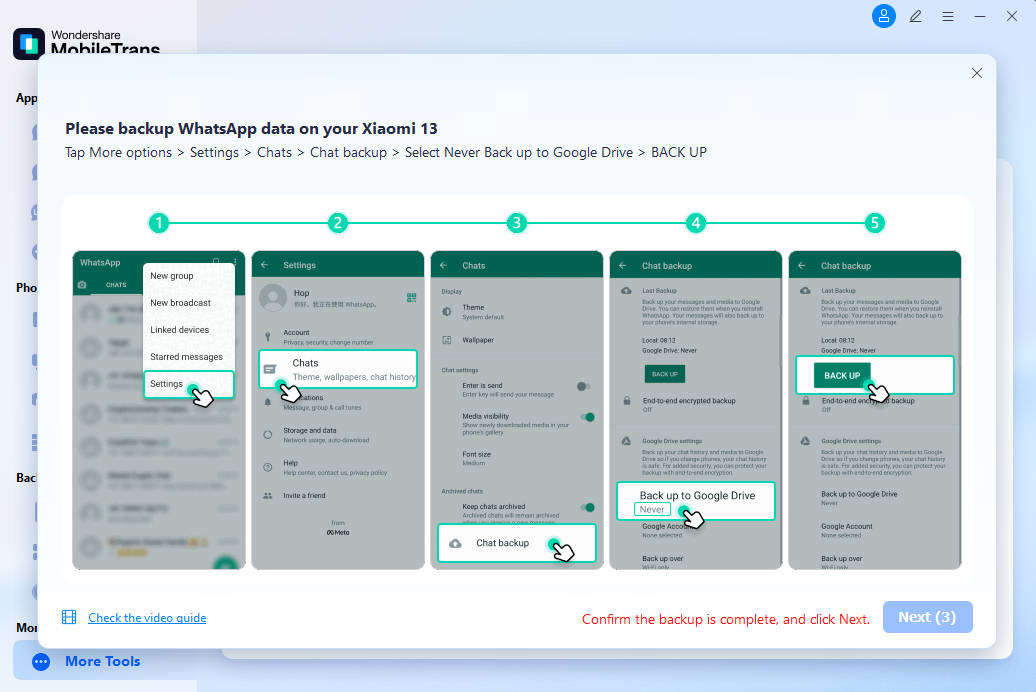
Step 3. On the next screen, log in to your account by providing the necessary credentials. Then, select the “Restore” button to backup files, and then press the “Next” button.
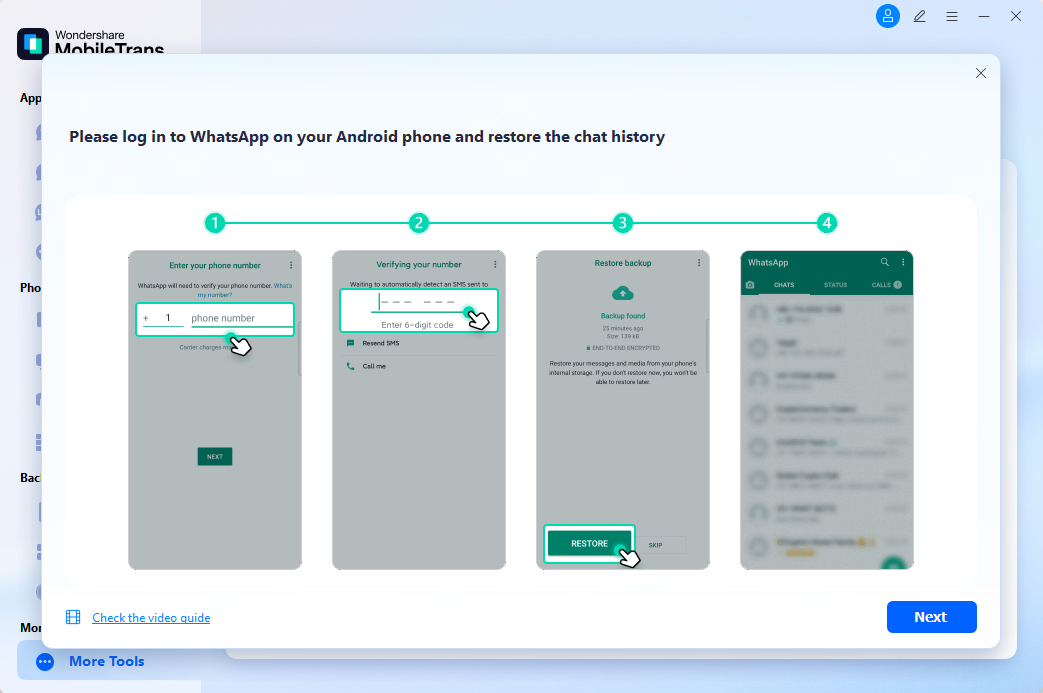
Step 4. Then, the tool will scan for all the deleted group chats, from which you can choose which one you want back and select the “Restore to Device” button.
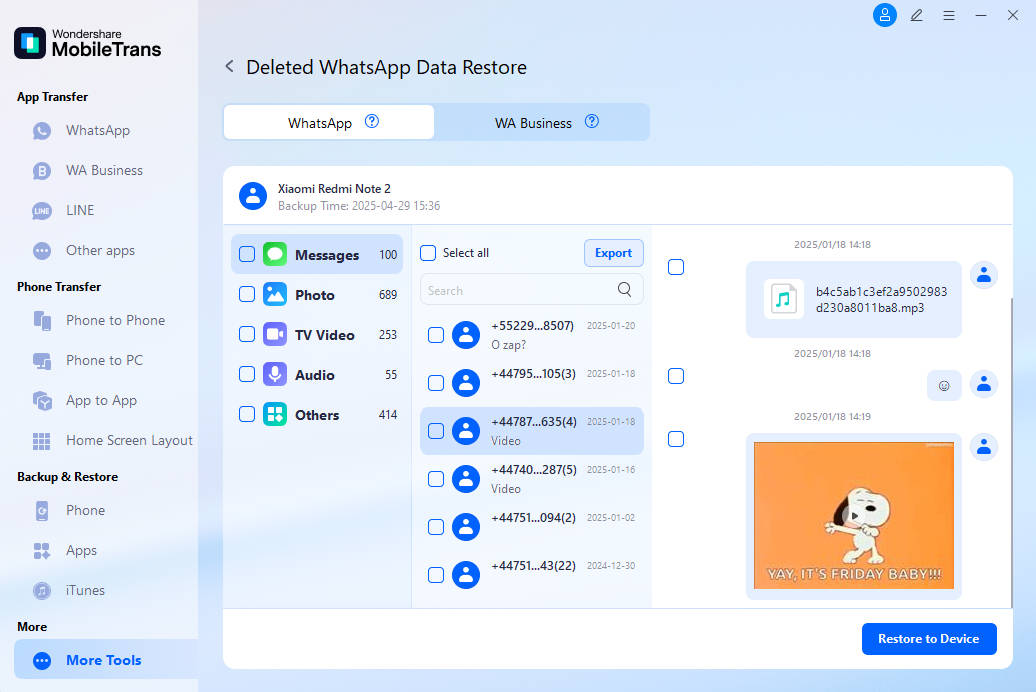
Part 4. Another Workaround You Can Try to Restore WhatsApp Group Chat
If the above solutions do not work for you, there is still hope. Even without a backup on your device, you can still explore other workarounds on how to recover the deleted group in WhatsApp. Users can get help from other group members to retrieve past messages. Participants can use the Export Chat feature to create a text file with or without media attachments.
The exported file is usually saved in .txt format, or if media is included, it will be stored in a separate folder alongside the chat file. Although this method might work, you will not be able to recover the chat inside the app. Instead, the content will be saved externally, but users can still view their essential messages or documents.
Conclusion
To summarize, learning how to recover deleted groups on WhatsApp depends on your backup and recovery tools. You can use Google Drive, iCloud, or local backup to restore deleted group chats. Tools like MobileTrans can provide extra help when backups are missing or outdated. When none of this works, use WaLastseen Online Web to track group members and request your re-entry at the right time.
FAQs
-
Q1. Why do group icons disappear upon chat removal?
People sometimes worry that group icons will disappear completely after an accidental removal. The icon usually remains visible to members who did not delete the conversation. New participants might see a default image until the icon is refreshed. -
Q2. Can older devices help recover past conversations?
Older devices can store chat records that people may have forgotten entirely existed earlier. Retrieving these logs often requires thoroughly checking physical storage or previous backups. A mismatch between backup versions may lead to missing messages across different devices. -
Q3. Why do previous attachments remain hidden after reopening the app?
Many ask why reopening the application does not fully restore previous attachments. Multimedia files frequently remain hidden unless a backup existed before complete deletion. However, downloaded images or videos can still be found in your device's gallery, even after chat removal.