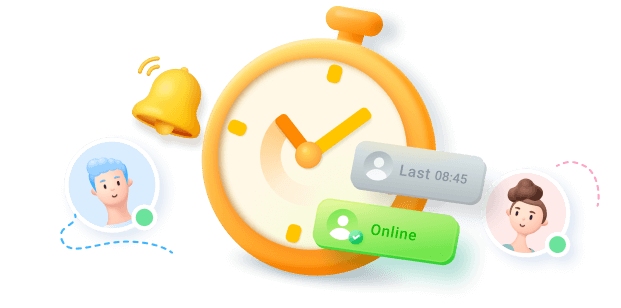If you want to create a unique chat experience with your friends online, WhatsApp allows you to create custom chat backgrounds for each person.
I have a different chat background for each of my friends on WhatsApp. This makes it easier to differentiate between chats, improve readability, and customize my chat interface to fit my mood and style.
Would you also like to change your chat background on WhatsApp for one person? Then, keep reading because in this article, I’ll show you how to change the WhatsApp chat background for a particular contact.
In this article
Part 1: How to Change Chat Background on Whatsapp for a Particular Contact
Many WhatsApp users want to know how to change the chat background on whatsapp for a unique contact to create a personalized chat experience. However, you can only change your WhatsApp chat wallpaper on Android and iOS devices.
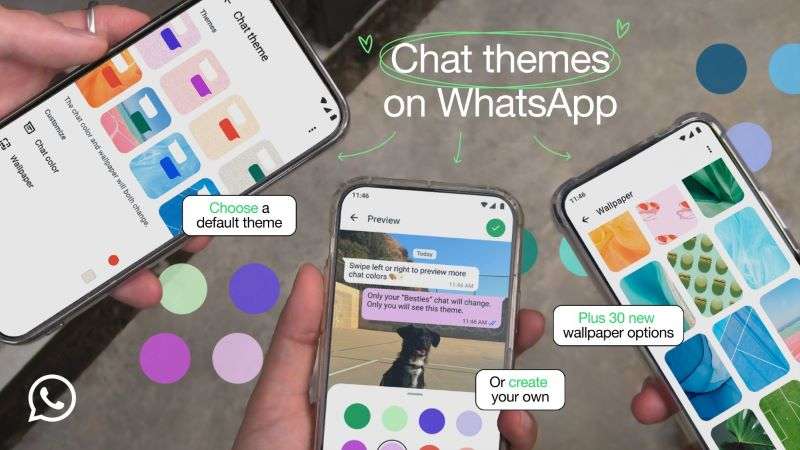
You can’t change the WhatsApp chat wallpaper on WhatsApp web. You can only choose between light and dark mode. Also, you can pick from over 20 pre-set chat wallpapers on WhatsApp or customize a unique chat background for your chats.
That said, here is how to change the chat background on WhatsApp on iPhone and Android for a unique contact.
On Android
Check out how I changed the WhatsApp chat background for each of my friends on my Samsung A12 smartphone:
- Open WhatsApp on your phone and access your main chat feed. Then open the chat you want to change the background for.
- Tap on the Ellipsis icon (the three-dot symbol) at the top right corner of your screen and select Chat Theme.

- You will see different pre-set chat themes on the next page. Scroll down to the Customize tab and tap on Wallpaper.

- Scroll through the different wallpapers to find the one you want. Then, preview it and tap on the Green checkmark icon at the top of the screen to change the chat wallpaper.

- Tap Choose from gallery to create a custom chat background if you don’t like any of the pre-set chat wallpapers.

- Choose the image you want from your gallery and tap on the Green checkmark icon to set it as your new wallpaper. Here, I used a picture of my girlfriend as our chat wallpaper.

On iPhone
If you are using an iOS device, you can also change the chat background on WhatsApp for one person on your iPhone:
- Open WhatsApp on your iPhone and go to the chat you want to change the chat background for.
- Tap on the Chat or Contact Name at the top of the screen and select Chat Theme.

- Choose any of the pre-set chat wallpapers and use the icons at the bottom of the screen to adjust the background color and brightness level. Then tap on Set at the top of the screen to change the chat wallpaper.
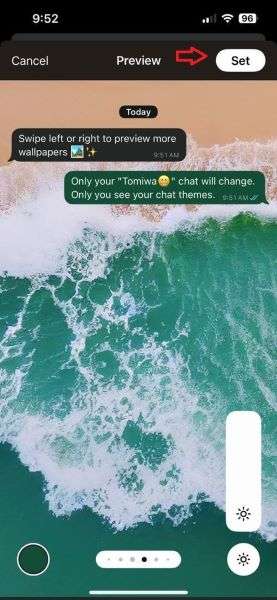
- If you wish to customize a unique chat wallpaper for your friend, tap on Wallpaper under the Customize tab and tap on Choose from Photos.

- Select the custom image you want to use as the new chat wallpaper and tap Set at the top of the screen.

- Here, I used an image of my friend as our new chat wallpaper.

If you want to give your loved ones or crush a unique WhatsApp chat background whenever they come online, you need a WhatsApp online notification tool. There are several tools you can use, but none is as prompt and efficient as the WaLastseen mobile app.
Part 2: Bonus: How to Get Notified When Your Crush is Online on WhatsApp – WaLastseen

The WaLastseen mobile app is a user-friendly and reliable WhatsApp extension tool that provides detailed insights about the WhatsApp activity of any of your favorite contacts. With WaLastseen, you receive prompt notifications whenever your crush or loved ones come online on WhatsApp, so you can share your new chat background with them.
Advanced Features of the WaLastseen Mobile App
- Get instant online notifications whenever your crush or target contact is online on WhatsApp.
- Track multiple contacts on WhatsApp at the same time, making it easier to keep tabs on your friends WhatsApp activities.
- See who your crush is chatting with on WhatsApp via the WaLastseen chat probability feature.
- The WaLastseen app can show you the last seen and online status for any contact in real time, even for contacts that have hidden their WhatsApp last seen from you.
- Check how much time you spend on WhatsApp daily and master your routines with ease.
- See who is secretly monitoring your WhatsApp status and profile via the WaLastseen app.
Unfortunately, WhatsApp doesn’t notify you when your crush comes online, but you can get instant alerts from the WaLastseen app by following the steps below:
Step 1: Download and Install the WaLastseen Mobile App
Go to the Google Play Store app on your Android phone and search for the “WaLastseen: Chat App Tracker” app. Then tap Install to download the app on your phone.

If you are using an iOS, Windows, or macOS device, you have to use WaLastseen online to receive WhatsApp notifications.
Step 2: Add Your Crush’s WhatsApp Number to WaLastseen
Launch the WaLastseen app and tap Add Contacts from the main interface, then Allow.
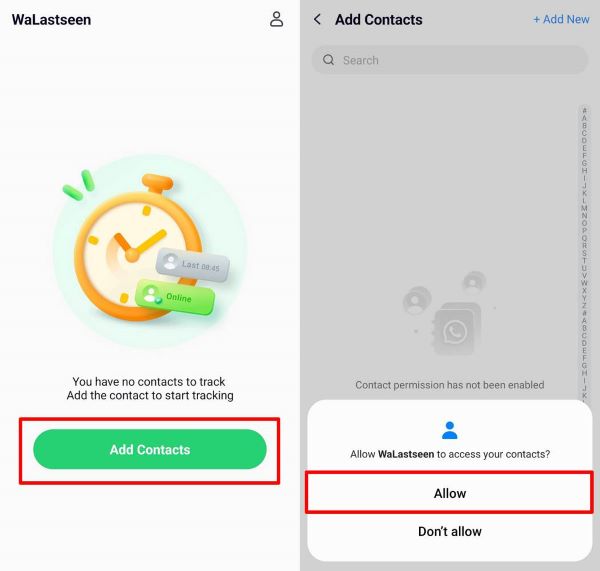
Once the app displays your WhatsApp contact list, tap the Add icon next to your crush’s contact or username to add their number to the WaLastseen app.
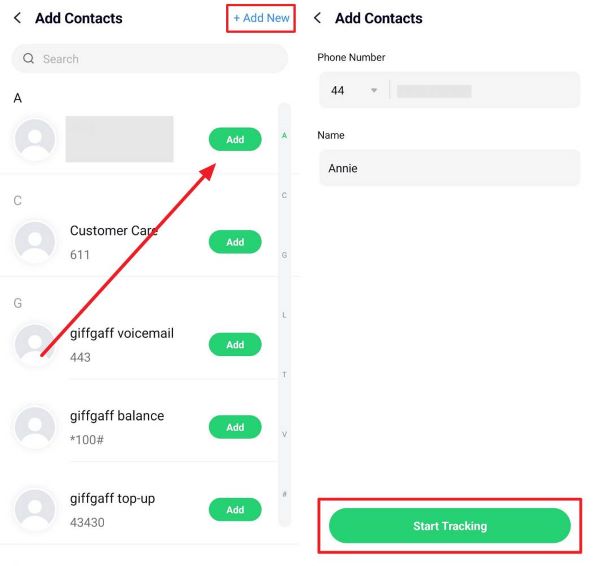
Step 3: Customize WhatsApp Online Notifications
Tap on your crush’s number from your WaLastseen list and tap on your Profile icon from the app’s main interface. Then tap on Settings > Notification Settings and choose your preferred option.

Now, whenever your crush comes online, the WaLastseen app will send you an instant alert.
Thanks to the advanced tracking features and user-friendly interface of the WaLastseen app, you can now find out when your crush is online and impress them with your new chat background. So, download the app now and start tracking freely.
Part 3: How to Change the Chat Background for One Client on WhatsApp Business
Are you an entrepreneur or business owner using the WhatsApp business app to manage your business? Follow this guide to create a unique chat experience with your loyal customers:
- Launch the WhatsApp Business app on your phone and open the customer chat that you wish to change the wallpaper for.
- Tap on the client’s name at the top of the chat and tap on Wallpaper.

- Tap Choose a new wallpaper. You’ll see three options: Light, Dark, and Solid Color. Select your preferred chat tone to see the different wallpapers available.

- When you see the chat wallpaper that you like, preview it and tap Set to use it as your new WhatsApp chat wallpaper with your client.

- To create a custom wallpaper with one contact, tap My Photos after Choose a new wallpaper. Then, choose any image in your gallery to use as the new wallpaper.

- I used an image of my customer wearing a cloth from my clothing brand as our new chat wallpaper to show her how much I value her support.

Conclusion
So, what’s the bottom line?
If you want to change your WhatsApp wallpaper for one person, go to the chat and tap the person’s name. Then select Wallpaper or Chat Theme, depending on which version of WhatsApp you are using. Choose one of the WhatsApp pre-set chat wallpapers or customize yours by selecting a wallpaper from your gallery.
Having a distinct wallpaper for each of your close contacts will make your conversations more fun, engaging, and unique.
If you would like to impress your crush or favorite contacts with your new chat wallpaper, download the WaLastseen mobile app so you know when they come online.
- Track WhatsApp contacts' last seen status.
- Get instant online and offline notifications of them.
- Analyze their WhatsApp daily usage.
- Compare chat probabilities of two contacts.
FAQs
1. Can I change the WhatsApp Chat Wallpaper for one person on PC?
Yes, you can change the WhatsApp chat wallpaper for one person on your computer either via the WhatsApp desktop app or WhatsApp Web. However, you can only choose between light and dark mode on a PC. If you want to use colorful chat backgrounds and custom chat wallpapers on WhatsApp, you have to change the chat wallpaper on your phone.2. Why can’t I change my chat background on WhatsApp?
Possible reasons include going through the wrong settings, attempting to use a video, GIF, or animated graphic as your wallpaper, and using a PC. You should follow the steps above to change your WhatsApp wallpaper for your device. If you still encounter any problems, you should contact the WhatsApp customer support team for help.3. How do I make a WhatsApp call wallpaper?
You can’t change the WhatsApp call wallpaper because it is a default setting. However, you can change the call background or add filters during a WhatsApp video call by tapping on the Effects option during a video call. Then, select a new wallpaper from the available backgrounds or filters.