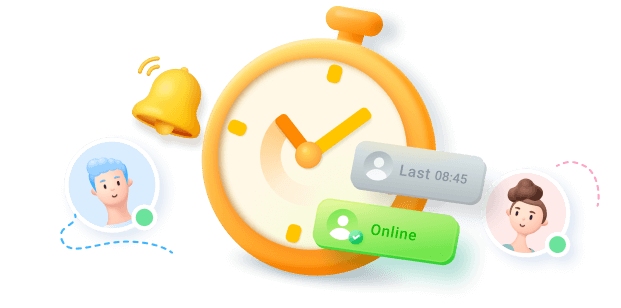Do you also want to learn how to change the background of WhatsApp chat? Have you been looking for how to change your wallpaper on WhatsApp? Then, keep reading this article, I’ll show you how to customize and change your WhatsApp background for all chats.
In this article
Part 1: How to Change Your WhatsApp Wallpaper for All Chats
Like you, many WhatsApp users also want to know how to change the background in WhatsApp chat.
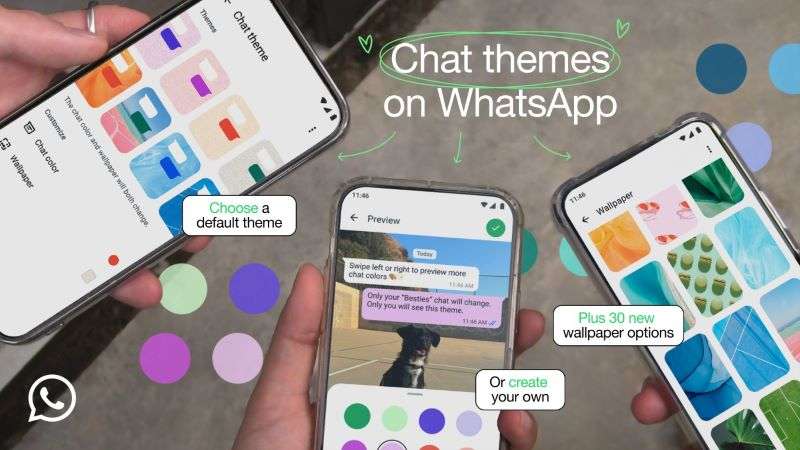
You can only change your chat wallpaper on Android phones and iPhones using the WhatsApp mobile app, but you can’t change the wallpaper on WhatsApp Web.
You can choose one of the pre-set WhatsApp chat wallpapers or customize a unique chat background that best fits your style. That said, here is how to change the WhatsApp chat background on Android and iOS devices:
How to Change WhatsApp Chat Wallpaper on Android
Here is how I changed my WhatsApp chat background on my Samsung A12 Android phone:
- Open WhatsApp and tap on the Ellipsis icon (the three-dot symbol) at the top-right corner of your screen. Then tap on Settings.

- Select Chats and tap on Default Chat Theme.

- Scroll down to the Customize tab and select Wallpaper.

- WhatsApp has dozens of chat wallpaper options for you to choose from depending on your preferences. Tap the wallpaper you want to preview it on your screen.

- If you want to use your picture or a particular image in your gallery as your custom WhatsApp chat wallpaper, tap on Choose from Gallery and select the image you want.

I am a fan of Chelsea Football Club, so I customized my WhatsApp chat wallpaper to display my favorite team’s logo and colors.
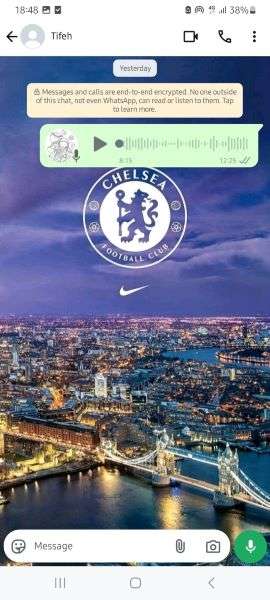
How to Change Chat Wallpaper in WhatsApp on iPhone
Check out how to change the WhatsApp chat background on your iPhone:
- Open WhatsApp on your iPhone and tap on the Settings icon at the bottom of your screen.
- Scroll down and tap on Chats > Default Chat Theme.

- Tap Wallpaper under the Customize tab and choose the chat background that you want from the available options.
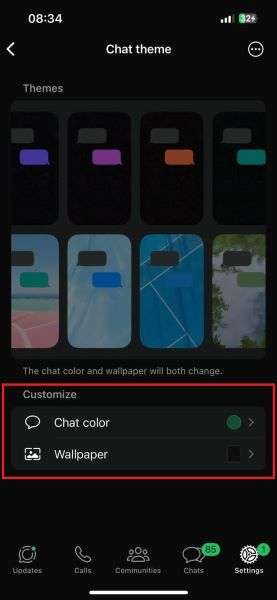
- Here is how to change the background in WhatsApp chat to a custom image. Tap on Wallpaper and select Choose from Photos.

- Select the image you want from your photo album and tap on Set. Here, my brother used a picture of his pet dog as his WhatsApp chat wallpaper

Tip: Are you an entrepreneur? Do you use WhatsApp Business? You can also change your chat wallpaper on the WhatsApp Business app. Keep reading to find out how.
Part 2: Bonus: How to Track WhatsApp Activity Without App – WaLastseen Online Web
When tracking WhatsApp activity, people often worry about the storage space required to install WhatsApp tracking apps on their phones. Some worry about hiding these apps on their devices so other people don’t see their user data, but what if I told you that you can track WhatsApp activity without any app?

You can use the WaLastseen online web tool to track anyone on WhatsApp without sacrificing your storage space or hiding apps.
Key Features of WaLastseen Online Web
- Track multiple contacts at once on WhatsApp.
- Check how much time you spend on WhatsApp daily.
- Get instant notifications when your target contact comes online.
- Enjoy robust security and user privacy online.
Here is how to track anyone on WhatsApp without downloading any app:
Step 1: Create a WaLastseen User Account
Go to the WaLastseen online website and tap on the Sign Up icon at the top-right corner of your screen to create a user account.
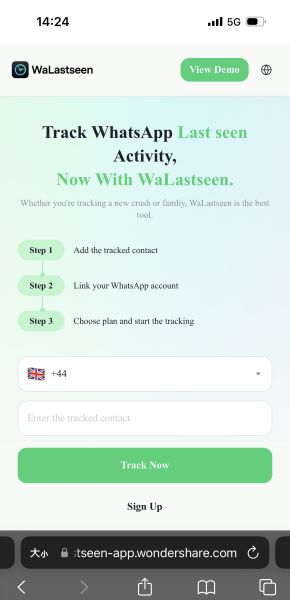
After creating your account, sign in with your login details.
Step 2: Add Numbers to WaLastseen
Tap on the Add Number icon. Then, choose the country code, phone number, and enter the contact’s name in the text field on the screen.
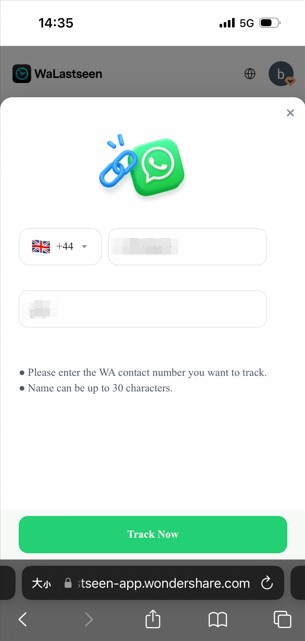
Step 3: Start Tracking WhatsApp Online
Tap the Track Now button at the bottom of your screen and follow the onscreen instructions to link your WhatsApp account to WaLastseen.

After linking your account, you can now track any of your WhatsApp contacts using WaLastseen online and without downloading or hiding an app on your iPhone.
Part 3: How to Change Chat Wallpaper in the WhatsApp Business App
If you are an entrepreneur using the WhatsApp Business app to manage your business online, you can change the chat wallpaper with your customers. Follow the guide below:
- Open the WhatsApp Business app and tap on the Settings icon at the bottom of the screen.
- Scroll down and tap on Chats > Chat Wallpaper.

- Tap Choose a new wallpaper. You will see three options: Light, Dark, and Solid Color. Tap on any of the 3 options to see the different chat wallpapers available.

- When you find the chat wallpaper you like, tap Set at the bottom of the screen to change your WhatsApp chat background.

- If you want to customize a unique chat wallpaper for your business, tap on My Photos after selecting Choose a new wallpaper.

- Next, choose an image in your gallery to use as wallpaper and tap Set. I used an image of my clothing brand’s models as my WhatsApp chat wallpaper here.

Part 4: Why Can’t I Change My WhatsApp Wallpaper?
Can’t change your chat wallpaper on WhatsApp? Here are possible reasons you are experiencing the issue:
1. Your WhatsApp version is obsolete

If you are using an outdated version of WhatsApp, you may not have access to some of the app’s main features, like changing your chat wallpaper. So, download the latest version of WhatsApp for your phone and try again.
2. You are using the wrong settings
Be sure to follow the path to the correct setting: Chats > Default chat theme > Choose new wallpaper. If not, you won’t be able to change your wallpaper.
Be sure to follow the correct settings for your device. For example, changing the WhatsApp chat wallpaper on an iPhone differs from changing the WhatsApp wallpaper on an Android phone.
3. Your device is malfunctioning
If your device hardware or operating system is faulty, it may affect WhatsApp’s functioning. So, be sure everything is working fine. If the phone is running on an outdated software (Android or iOS) version, you should update its operating system.
4. You are using the wrong image format
You can only use images as your WhatsApp wallpaper. You can’t use live images, GIFs, or videos. If the image you want to use is in any unaccepted format, you must convert it to PNG or JPEG.
If you still can’t change your WhatsApp chat wallpaper, contact WhatsApp support for help.
Conclusion
Knowing how to change the wallpaper on WhatsApp can make your online conversations more fun and exciting. You can choose one of the pre-set chat backgrounds on WhatsApp or customize a unique chat wallpaper from your gallery.
Remember that you can’t change your WhatsApp wallpaper on WhatsApp web. This feature is only available on Android and iOS devices. Also, custom images should only be used in PNG, JPEG, or any other accepted format on WhatsApp.
If you want to track your WhatsApp activity without using an app, use WaLastseen online. The online tool guarantees your privacy, and no one can know you are tracking them.
- Track WhatsApp contacts' last seen status.
- Get instant online and offline notifications of them.
- Analyze their WhatsApp daily usage.
- Compare chat probabilities of two contacts.
FAQs
1. Can you create custom chat wallpaper on WhatsApp?
Yes, you can create a custom chat wallpaper on WhatsApp. WhatsApp allows you to mix and match between 20 different colors to create a customized chat wallpaper that best fits your style. You can also create a custom image outside of WhatsApp and import the new image as your new chat wallpaper via WhatsApp settings. Tap on Choose from Gallery and select your custom image.2. Will someone know if I change the wallpaper in our chat?
The other person in the chat will not know if you change the chat wallpaper because the background will only be changed on your end. Likewise, if someone changes their WhatsApp chat wallpaper, the chat background on your end will not be changed. If you want to have the same chat background as your friend, you both should change the chat background to the same image.3. Can I use my picture as my WhatsApp chat wallpaper?
Yes, you can use your picture as your WhatsApp chat wallpaper. Go to Settings > Chats > Chat Wallpaper and tap Choose from Gallery. Then, select your images or selfies from your photo library and set them as your chat wallpaper.
Here are answers to frequently asked questions about WhatsApp wallpaper: