If you have decided you switch from Samsung to Huawei, the first thing you think about is how to move your data with you. Since both devices are running on Android, the process of moving data from the Samsung to the Huawei device is relatively easier than if you were moving data from iOS to Android.
But most people still struggle when it comes to moving app data like WhatsApp data between two devices even if the devices are running on the same platform. If you are looking for the most effective ways to transfer WhatsApp from Samsun to Huawei, you’ve come to the right place. Here we’ll take a look at three of the most effective solutions, starting with the best solutions.
Transfer WhatsApp from Samsung to Huawei with MobileTrans – WhatsApp Transfer
MobileTrans- WhatsApp Transfer is the best way to transfer WhatsApp from one device to another whether those devices run on the same operating system or not. With this tool, you can simply connect the devices to the computer and then easily transfer all the data on the WhatsApp account from the source device to the destination device. It can Merge WhatsApp chats to guarantee your conversations remain complete and consistent across platforms.
Unlike most other tools, this one is very easy to use. The program’s interface is clear to understand, making it the ideal solution even if you have never used similar software before. It can also be used very easily and very quickly as well as other social apps like WeChat, Line, Viber, and Kik.
To use MobileTrans- WhatsApp Transfer to transfer WhatsApp from Samsung to Huawei, follow these simple steps;
Step 1. Launch MobileTrans & Connect Phones- Open MobileTrans on your PC → Select "App Transfer > WhatsApp".
- Connect both phones to your computer. The system will automatically load WhatsApp data.
- Click "Start" (text messages transfer by default for speed; optional manual selection).

- Keep both devices connected to the computer until the transfer process is complete and the WhatsApp data will be available on the Huawei device.
- Once finished, check WhatsApp on the target device to verify data.

Transfer WhatsApp from Samsung to Huawei with Google Drive
Because both devices run on Android OS, you can easily use the Google Drive backup process to transfer WhatsApp from Samsung to Huawei. This process simply backing up WhatsApp via Google Drive on the Samsung device and then restore the backup to the Huawei device. Follow these simple steps to do it;
Step 1: On your Samsung device, open WhatsApp and then tap Settings > Chats > Chat Backup > Backup to create a backup of the messages on Google Drive.
Step 2: Now on the Huawei device, sign in to the same Google account used to create the backup
Step 3: Install WhatsApp on the device and proceed to set up the App. Once you have verified the phone number, WhatsApp will detect the Google Drive backup and prompt you to restore the backup.
Step 4: Tap “Restore” and the process will begin. When it is complete, tap “Next” to see the chats on the Huawei device
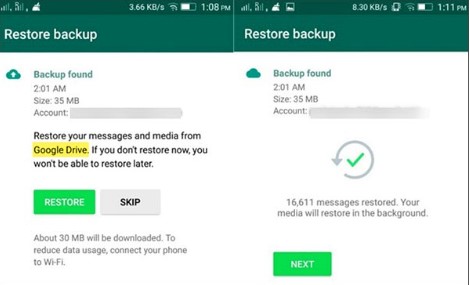
As reliable as this solution seems, it does have a few shortcomings. They include the following;
- • You must use the same Google account you used to create the backup and the same phone number
- • You must also have adequate storage space in Google Drive to make the backup
- • The backup process can be slow
- • You will have to uninstall WhatsApp on the Huawei device to use this method
Transfer WhatsApp from Samsung to Huawei with Email Chat
You might also be able to transfer WhatsApp chats from Samsung to Huawei by emailing the chats from one device to another. Yes, this process is as easy as it sounds. All you have to do is attach the WhatsApp chats you want to transfer to an email and then open the email on the Huawei device to download the messages to your device. Here’s a step by step guide to do it;
Step 1: Open WhatsApp on the Samsung device and then tap on Settings > Chat Settings > Email Chat

Step 2: Choose the WhatsApp chats you would like to email to the new device and when prompted, choose if you would like to send the message “Without Media” or “Attach Media”
Step 3: Enter the email account to send the chats to and tap “Send”
Now, all you have to do is open the email on the Huawei device and download the attached emails. It is however important to note that the chats will only be in TXT format. This means that you will not be able to open them on WhatsApp.
With the above solutions, you can easily transfer WhatsApp from a Samsung device to a Huawei device. Keep in mind that these solutions can be useful even if you have already set up and are using the Huawei device. But in the case of a Google Drive backup, you will have to uninstall WhatsApp to restore the backup and the phone number used to create the backup must be the same one you use for the device.
Whatever method you choose, follow the instructions describes above as precisely as possible to make sure it works. Don’t forget to share your thoughts with us in the comments section below. If you are having issues with this process, let us know and we’ll do our best to help you find solutions.
New Trendings
Top Stories
All Categories








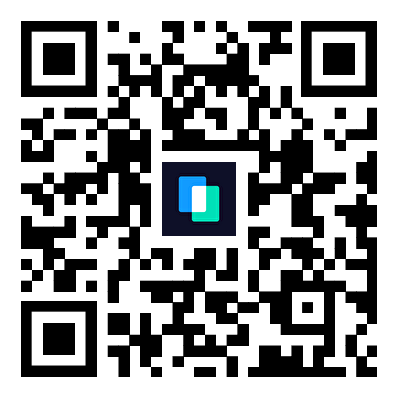
Axel Nash
staff Editor