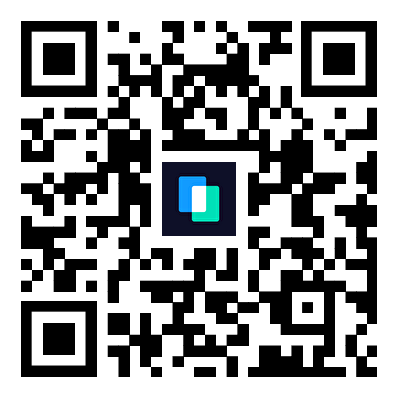Many people want to keep a copy of their messages for different reasons, like legal proof or memories. They may want to send it to someone by email or just save it on their computer. However, apps don't always give an easy way to turn chats into a file, except for cloud backup options.
Hence, users struggle with the process and find ways that allow them to export their chats. Since there are a few workarounds, this guide will explain how to export WhatsApp chat to PDF using simple techniques. In addition to simple methods, we will share an advanced solution that further simplifies the process.
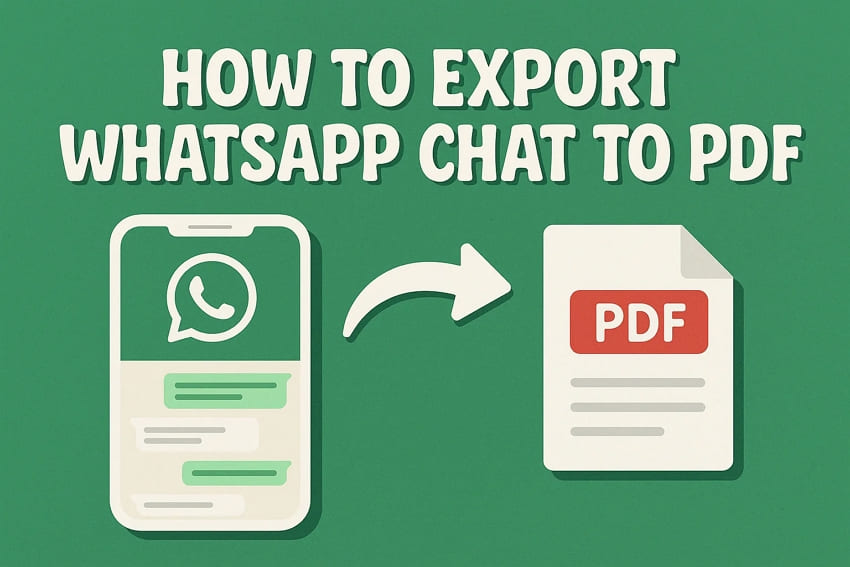
In this article
- Part 1. Why Should You Export Your WhatsApp Chats to PDF?
- Part 2. How to Convert WhatsApp Chat to PDF Using MobileTrans
- Part 3. How to Save WhatsApp Chat in PDF via Email Export
- Part 4. How to Print WhatsApp Chat to PDF Using WhatsApp Web/Desktop
- Part 5. In-Depth Tabular Comparison of WhatsApp Chat Export Methods
- Conclusion
Part 1. Why Should You Export Your WhatsApp Chats to PDF?
As said above, you may need a copy of your conversations in PDF form for multiple reasons. Before learning how to save WhatsApp chat in PDF, go through the given section to find the reasons:
- Save Important Conversations: Some chats include useful details like business talks or event dates. That's why saving them as a PDF keeps everything in one place and makes it easy to search for them.
- Create a Backup: Messages can get lost if you change your phone or delete the app. On the other hand, a PDF copy of those chats makes it safe and easy to store on cloud platforms and offline servers.
- Use as Legal Proof: Your conversations may also contain messages that are important for official reasons. Hence, a PDF file can serve as proof because it’s easy to share and retains the messages in their original order.
- Print for Easy Reading: Reading long chats on a screen can be challenging, especially for older individuals. Thus, you can convert it to PDFs and print them out, making messages look like a book, which is helpful for reading without using a screen.
- Share with Others: A full chat in PDF is easy to send by email or upload to a website. This also makes it easier to show messages to others and is also faster than forwarding each message individually.
Part 2. How to Convert WhatsApp Chat to PDF Using MobileTrans
While there are many simpler alternatives, they don’t export the chats in a presentable form. Most of these exporting options also have other limitations, like not allowing the export of media attachments. Hence, MobileTrans emerges as a better choice, offering advanced features to export your chats in a more accessible format. The tool not only exports your chats but also the media attachments, along with their timestamps.
Besides exploring how to convert WhatsApp chat to PDF, know that MobileTrans also allows sharing conversations in HTML format. Furthermore, users can back up their messaging app and restore it on a different phone. After creating the backup file, it can also be restored on other devices with a different operating system. Similarly, the backed-up files can be opened, and the data within them can be accessed using MobileTrans.
Key Features
- Deleted WhatsApp Recovery: MobileTrans allows restoring your lost messaging app data on your Android phone.
- iTunes Restore: With this professional tool, users can retrieve their iTunes data from another phone without losing anything.
- Other Messaging Apps: Apart from WhatsApp, this useful program allows transferring and backing up apps like Kik and Viber.

Detailed Guide to Convert WhatsApp Chat to PDF Using MobileTrans
Now that you know about the features of MobileTrans, let’s see how you can use them to your benefit. Here are the steps that you need to follow in the program to learn how to convert WhatsApp messages into a PDF:
Step 1. Connect your Phone with the Desktop
Connect your phone to the computer using a USB cable. Access the “Apps” option in the “Backup & Restore” feature.
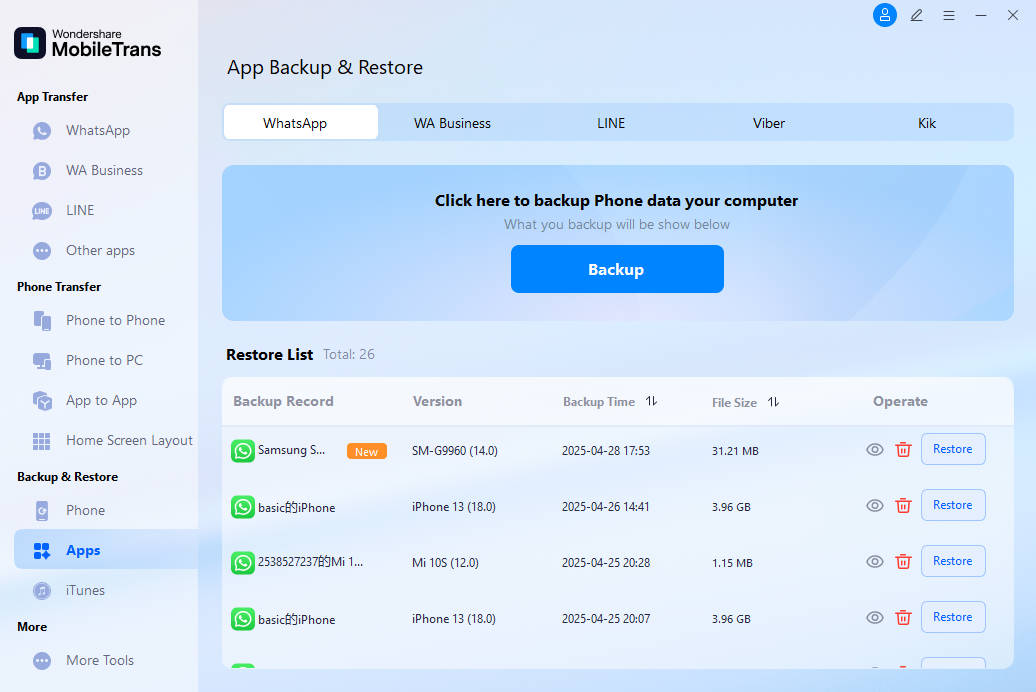
Step 2. Back Up the WhatsApp Data on Your Phone
Afterward, choose the “Backup” button under “WhatsApp” to back up your WhatsApp data first.
Step 3. Export the WhatsApp Chats to PDF
After backing up, you can find the backup files in the “Restore List”. Click the “Restore” button to open the backup file. Select the chats you want to export, and press the “Export” button.
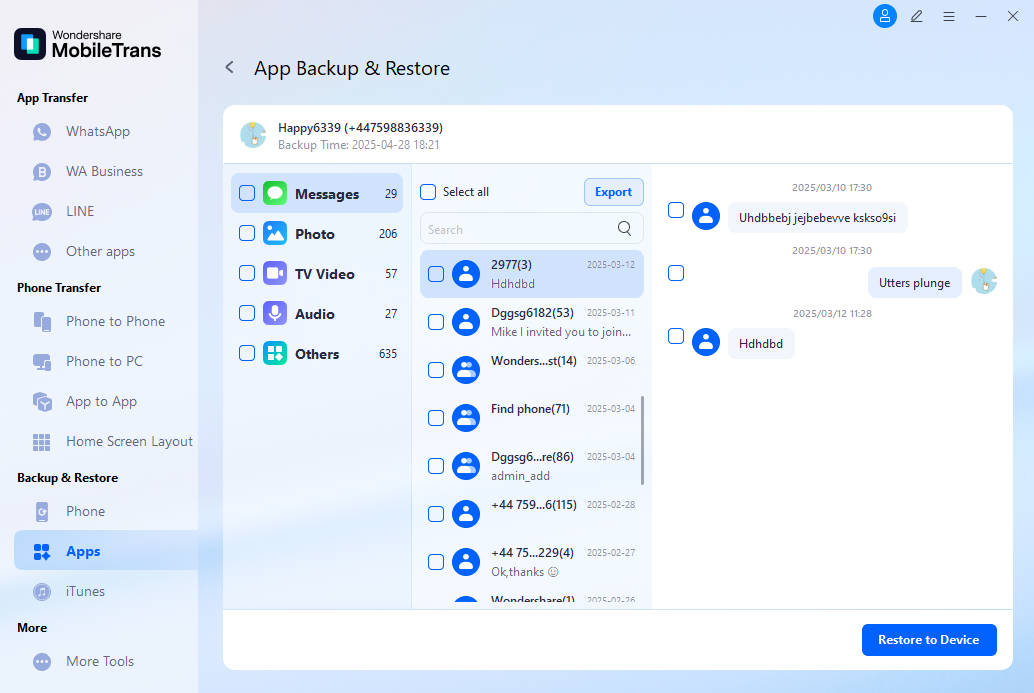
Part 3. How to Save WhatsApp Chat in PDF via Email Export
Although MobileTrans is the recommended solution, you can also use the Export Chat feature of this messaging app. This feature helps users export their conversations in text form and some basic media files as well. Additionally, the export feature works on Android and iPhone devices and lets you share files through any application. The following procedure explains how to save WhatsApp chat in PDF using this feature:
For Android
Step 1. Open the chat and press “Three Dots.” Next, select “More” and then the “Export Chat” option. Choose from either the “Include Media” or “Without Media” options.

Step 2. Tap “Gmail” and enter the email address of the target person. Afterward, press the “Send” button.

For iPhone
Step 1. Access the “Contact Info” screen of the targeted person. Press the “Export Chat” button and choose either “Attach Media” or “Without Media.”
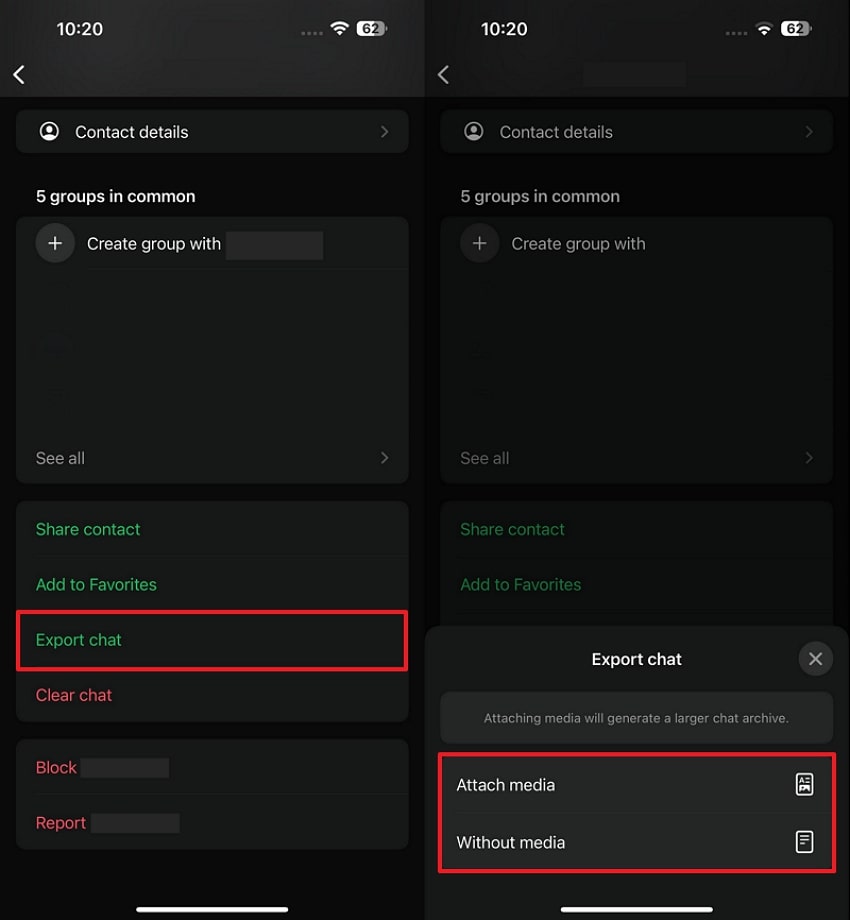
Step 2. Select the “Save to Files” option. Afterward, choose the “Downloads” folder and press “Save.”
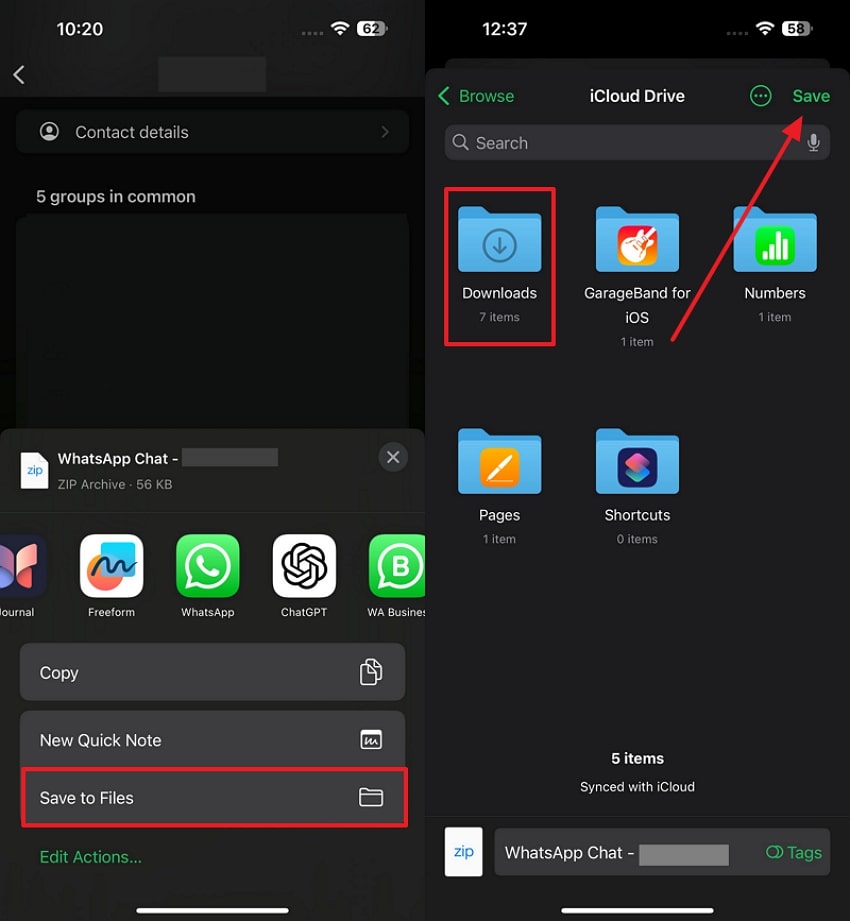
Step 3. Press and hold on to the exported chat. Tap the “Share” icon and choose “Gmail.” After entering the email, click the “Send” icon.

Since the chat files are saved in text format, they are not in a decent or presentable form. Hence, you will need to use additional online resources to convert their format to PDF. While many online tools provide this service, HiPDF and FreeConvert are better resources since they provide these services without any cost. Additionally, you can upload multiple conversation files to convert their format simultaneously.
Part 4. How to Print WhatsApp Chat to PDF Using WhatsApp Web/Desktop
Other than the mobile phone, you can use the desktop or web version of the app to save your chats. While it does the job, the method is not ideal for long chats since it is a workaround. The method includes taking screenshots of the chat and then putting and saving them in a PDF form. You can learn how to print WhatsApp chat to PDF with these instructions:
Instructions. Use the "Windows + Shift + S" keys to take a screenshot of the messages. Then, press "CTRL + P" and choose the "Microsoft Print to PDF" option. Finally, hit the "Print" button.

Part 5. In-Depth Tabular Comparison of WhatsApp Chat Export Methods
After learning how to export WhatsApp chat to PDF, you may get confused about choosing the ideal solution. Hence, we have compared them against each other for you to decide the perfect solution for your export needs:
| Feature | MobileTrans | Export Chat (Built-in) | Screenshots via WhatsApp Web |
| Ease of Use | Very easy, just a few clicks | Needs manual steps on the phone | Needs manual screenshots and edits |
| Media Attachments | Includes images, videos, and all other files | Often excludes media | Only shows the visible chat portion |
| File Format | PDF or HTML (clean layout) | TXT (not well formatted) | Image-based PDF |
| Presentation Quality | Highly readable and organized | Plain text, hard to read | Depends on the screenshot quality |
| Supports Long Chats | Handles large chats smoothly | May split or miss parts | Not ideal for long conversations |
| Multi-Platform Use | Works on Android & iPhone | Yes, but the steps are different | Desktop-only, not phone-friendly |
| Advanced Features | Backup, restore, view, convert | Only export, no advanced options | Only saves what you see |
As evident from the above comparison, MobileTrans is the best solution to export your WhatsApp chats and share them securely. With features to transfer all of your media attachments and the ability to access them anywhere, MobileTrans takes the lead in all ways. Thus, download the advanced software now to access its helpful chat export features.
Conclusion
To conclude, people want to learn how to export WhatsApp chat to PDF as it helps in managing conversations and allows using them for legal reasons. While the export chat and screenshot methods are helpful, they miss key features like media files or clean formatting.
MobileTrans, on the other hand, makes the whole process easier. Moreover, it creates a full backup of your chats and supports moving all the media attachments.