Hello,I'm having issues with trying to back up my WhatsApp data to Google Drive. Can you help with a guide to back up WhatsApp to Google Drive? I'll be awaiting your response.
Backing up WhatsApp data to Google Drive is as easy as taking a walk in the park. However, not everyone knows how to back up WhatsApp to Google Drive. You've come to the right page if you're one of such folks.
As tech experts, we've created this post to enlighten users about all that one must know about WhatsApp backup to Google Drive. From the stepwise guide to other necessary information. Make sure you stick with us till the end of this article.

Part 1: Back up WhatsApp to Google Drive on Android
As stated earlier, backing up WhatsApp data to Google Drive is easy. However, the following steps will guide you through the process if you don't know how. Just make sure you perform each step correctly.
Tap the three-dot menu in the top-right > Select Settings > Tap Chats.
Tap Chat backup to access backup options.
Set how often to back up, pick your Google account, and choose Wi-Fi or mobile data.

Tap the Back Up button to start backing up your chats.
Part 2: Tips for Backing up WhatsApp to Google Drive on Android
Besides the step-by-step guide on how to back up WhatsApp to Google Drive, you also need to know more detailed information about your WhatsApp backup in Google Drive.
- Since April 19, 2022, you need to back up your WhatsApp data to Google Drive at least every five months to avoid automatic deletion by Google.
- When you back up WhatsApp to Google Drive, your data is attached to only the phone number and Google Account they were created on. So, it's impossible to use a different Google Account or Phone number to restore the backup.
- When you back up WhatsApp data backup to Google Drive, the existing backup will be overwritten. So, restoring an older WhatsApp backup from Google Drive is impossible.
- Your first WhatsApp backup via Google Drive might take a long to complete. Therefore, it would be best to charge your phone during the backup process.
- You can find WhatsApp backup in Google Drive only via a computer. However, you cannot read or extract the content.
- Your WhatsApp backup does not use your Google Drive storage space quota.
Part 3: How to back up WhatsApp to Google Drive on iPhone
WhatsApp only allows to back up WhatsApp to iCloud on iPhone. So, unfortunately, it's not possible to back up WhatsApp directly to Google Drive on iPhone.
Nevertheless, there's a workaround that you can still employ to back up some WhatsApp media files to Google Drive. You have to follow these steps;
Step 1: Open WhatsApp on your iPhone and tap the Settings icon at the bottom of the screen.
Step 2: Locate Chats and tap on it. On the Chats page, turn on the toggle next to Save to Camera Roll. By doing this, photos and videos shared with you on WhatsApp will be automatically saved to Photos.

Step 3: Download and install the Google Drive app from App Store. Then, launch it and log in to a Google Account using the correct credentials.
Step 4: Next, tap the Menu bar at the top left corner and select Settings from the menu list. After that, tap Backup.

Step 5: Navigate to Photos & Videos and tap on it. Then, turn on the toggle next to Back up to Google Photos. Finally, tap Start Backup to begin the backup process.

Bonus: Back up WhatsApp to Computer for Free
WhatsApp backup via Google Drive is great, but you can't view your backup data. This is why it's advisable to back up your WhatsApp data to your computer using MobileTrans. It supports free backup of WhatsApp data to a computer and allows you to view and export your WhatsApp messages as PDF or HTML files.
Besides, MobileTrans doesn't require the internet to back up WhatsApp data to the computer. So you don't need to worry about consuming mobile data.

Let's find out how to back up WhatsApp to any computer for free.
Step 1: Install MobileTrans software on your PC. Launch it and select Backup & Restore. Then, select Backup under Apps Backup & Restore.
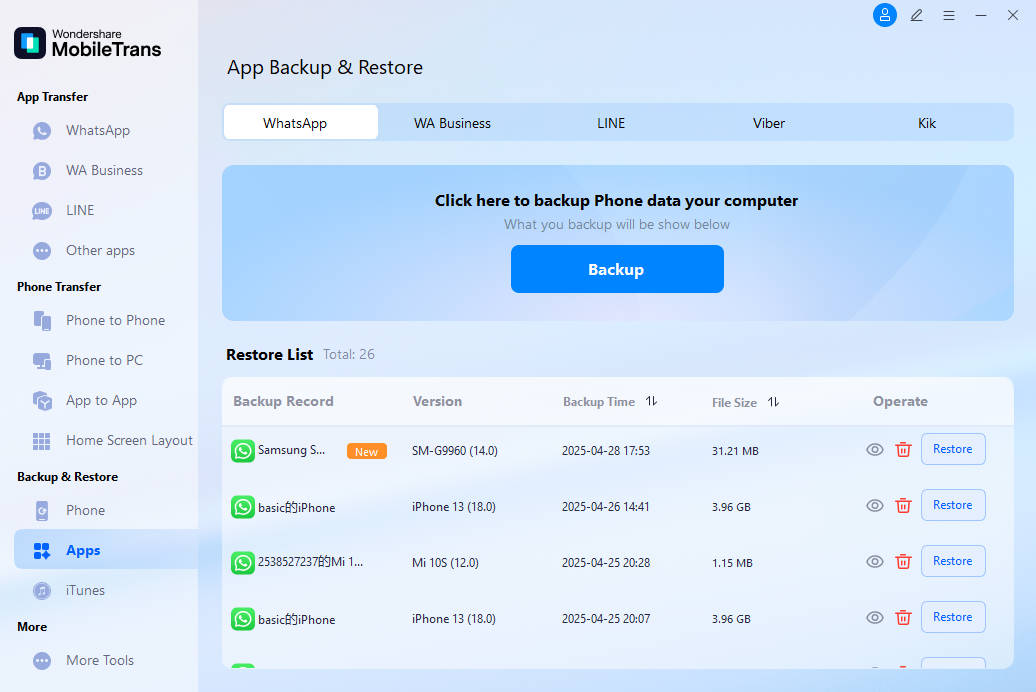
Step 2: Choose WhatsApp as the app whose data you want to back up to your computer.

Step 3: Connect your Android or iOS device to the PC using a USB cable and click the Start button to begin WhatsApp data backup.

Step 4: Once completed, you can disconnect the phone from the PC and view the WhatsApp data on your computer.

Conclusion
It's indisputable that Google Drive is a reliable way to back up WhatsApp data. At this point, we believe you already know how to back up WhatsApp to Google Drive, either on iPhone or Android.
However, If you're looking for an alternative to back up your WhatsApp data for free, you can rely on MobileTrans.
New Trendings
Top Stories
All Topics










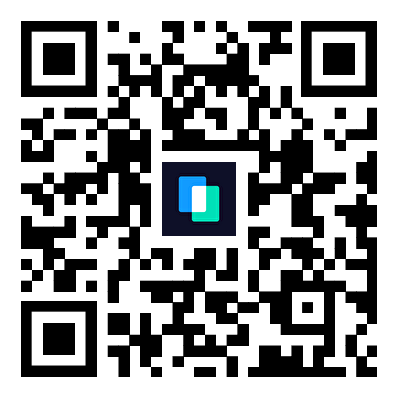
Axel Nash
staff Editor