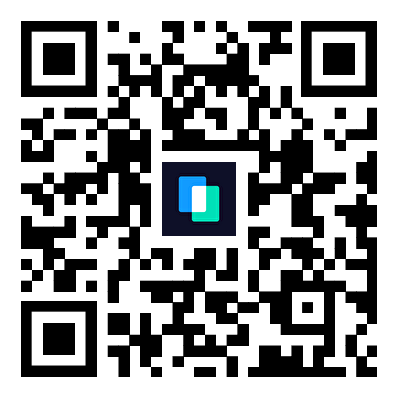“How to transfer photos from Samsung to Samsung?”
If you recently got a new Samsung S25, a similar query might have brought you here. Too often, while moving from one smartphone to another, we lose our important photos. Since our photos can have a strong emotional value, losing them can be a nightmare.
The good news is that you can easily transfer pictures from Samsung to Samsung in different ways. I will teach you how to transfer photos from Samsung to Samsung through 5 extremely simple methods in this guide.
| Method | Ease of Use | Speed | Best For |
|---|---|---|---|
| MobileTrans | Very Easy | Fast | Bulk Transfers |
| Samsung Smart Switch | Moderate | Fast | Entire Data Backup |
| Bluetooth/Wi-Fi Direct | Easy | Slow | Few Photos |
| Easy | Slow | Small Batches | |
| Cloud Storage | Easy | Slow | Automatic Sync Needs |
| Third-Party Apps | Moderate | Varies | Specific Transfer Needs |
In this article
Here is a video tutorial about transferring photos between Samsung phones.
Method 1: Transfer Photos from Samsung to Samsung with One Click
There are several solutions to transfer pictures from Samsung to Samsung. But if you are willing to transfer photos from Samsung to Samsung with Smart Switch, MobileTrans - Phone Transfer would be your best choice, as it let you move all sorts of data from your old to new smartphone with a single click.

To learn how to move photos from Samsung to Samsung in one click, follow these instructions.
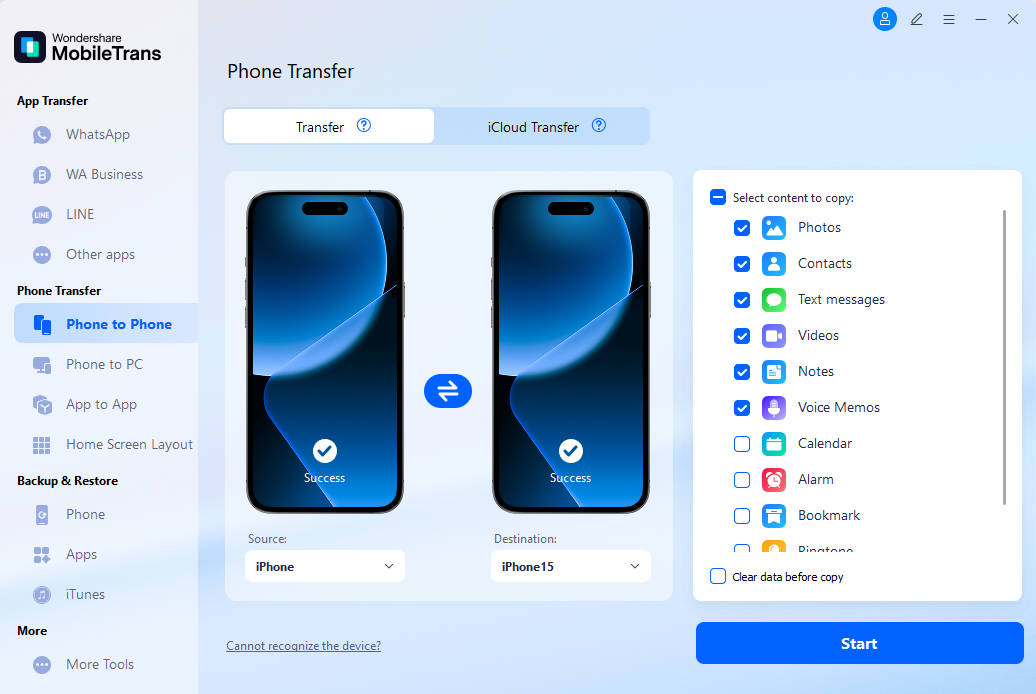
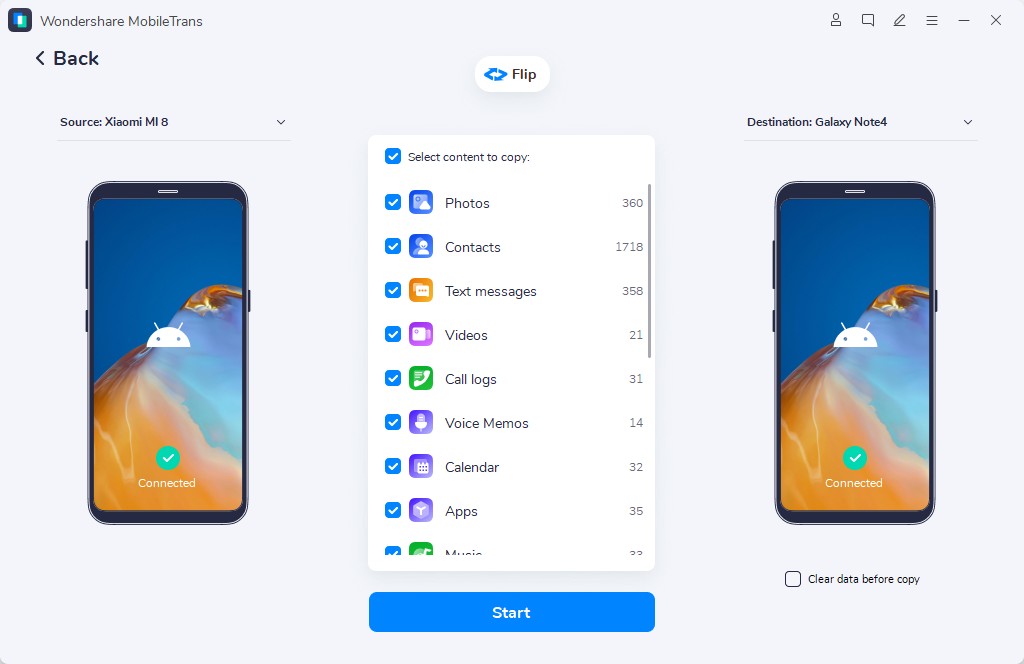

MobileTrans also has a wireless solution for photo transfer. You will only need to download MobileTrans App and can transfer the photos without cables or internet connection.
Method 2: Transfer Photos from Samsung to Samsung via Smart Switch
Smart Switch is a resourceful app developed by Samsung to transfer all kinds of data from any existing smartphone (iPhone/Android) to a Samsung.
Depending on the source device, it can transfer different kinds of data. For instance, if you are transferring photos from one Samsung to another, then you can move your photos, videos, audios, messages, contacts, call logs, notes, bookmarks, and some app data as well.
The app will let you connect your devices wirelessly via WiFi or using a USB cable and adapter. To learn how to transfer photos from Galaxy to Galaxy, you can follow these simple steps:



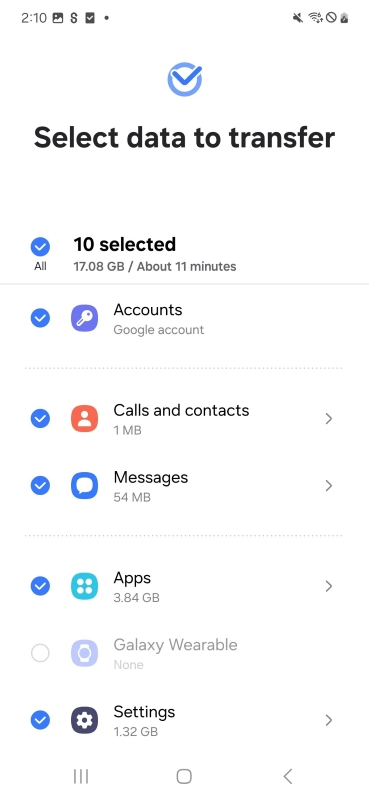

Method 3: Send Photos from Samsung to Samsung via Bluetooth or WiFi
If you only have a handful of photos to transfer, then you can also use the device’s Bluetooth or WiFi direct features. Both of them are the inbuilt features of Samsung phones and will let you transfer your data wirelessly. While WiFi is faster than Bluetooth, both the solutions work similarly. Though, if you have a lot of photos to transfer, then I would not recommend this method – as it would consume a lot of time. To learn how to send photos from Samsung to Samsung wirelessly, follow these steps.



Method 4: Move Photos between Samsung Phones by Email
This is another technique that you can try if you only have a few photos to move. For instance, if you only wish to send 2-4 photos to another device, then you can just email them. Though, this method to transfer photos from Samsung to Samsung will not work for a lot of pictures. Firstly, it will take a lot of time and besides that, most of the email clients have a data limit (of 20-25 MB) per email. If you wish to learn how to transfer pictures from Samsung to Samsung via email, then do this simple drill.


Method 5: Method 5: Share Photos from Samsung to Samsung via Cloud Storage
Cloud storage offers a simple and secure way to transfer photos between Samsung phones without needing cables or additional tools. By uploading your photos to a cloud service like Google Photos or Samsung Cloud, you can easily access and download them on your new device. These methods ensure your images are safely backed up and conveniently available anywhere, making them perfect for users seeking reliability and ease of use. Read on for step-by-step guides for each method.
- On the old phone, open the Google Photos app and sign in with your Google account.
- Tap on your profile picture, select "Backup & Sync," and toggle it on. Wait for the photos to upload to the cloud.
- On the new Samsung phone, install Google Photos and log in with the same Google account. Your uploaded photos will appear automatically. Download them as needed.
- On the old Samsung phone, go to Settings > Accounts and Backup > Samsung Cloud.
- Enable syncing for "Gallery" and wait for the photos to sync to the cloud.
- On the new phone, sign in to the same Samsung account.
- Go to Settings > Accounts and Backup > Samsung Cloud and enable "Gallery" sync. And photos will download automatically.
Method 6: Apps to Transfer Photos from Samsung to Samsung
Apart from the above-listed solutions, there are several other apps that can help us transfer photos from Samsung to Samsung. Some of these popular Android apps are Photo Transfer, Phone Transfer, CLONEit, SHAREit, Copy My Data, X-Transfer, and so much more. Most of these apps work in the same way and would ask you to connect your devices wirelessly. For instance, let’s consider the example of the Photo Transfer App that can transfer pictures from Samsung to Samsung wirelessly.


Conclusion
That’s a wrap, folks! Now when you know how to share photos from Samsung to Samsung, you can easily switch to a new smartphone without any data loss. From these solutions, Wondershare MobileTrans is undoubtedly the right choice and will transfer photos from Samsung to Samsung in minutes. It can also transfer several other data types and supports 6000+ different phone models. Download it once and use it multiple times while switching your smartphones without any data loss.