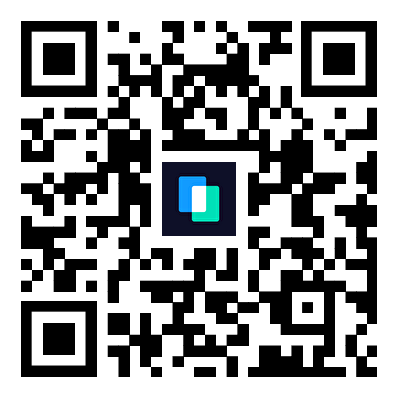When you use a smartphone, many applications store files on it to work better and load faster. Though these files help the apps with their functionality, they can accumulate over time and occupy a significant space in your iPhone’s storage. Due to these files, which are also known as Documents and Data, your mobile slows down its processes. When this happens, many users start looking for ways to delete this extra data.
This article is for such users, as it will explain how to clear documents and data on an iPhone. For a detailed understanding, we will provide simple steps for various popular apps. Then, you will learn about an efficient tool to help you free up your space.

In this article
Part 1. What Are Documents and Data on iPhone and Why Do They Accumulate?
Documents and Data on iPhone include multiple files that applications store for functioning properly on your iPhone. These files include cookies and other content that apps download during use. A messaging app may save images and videos from a conversation, while a browser stores website data to load pages faster. When they keep accumulating over a long time, they consume a significant part of your iPhone’s storage.
Though this data is essential for the working of various apps, it can harm your device when stored for a long time. If they are not maintained regularly, they can go unchecked and lead to storage shortage issues. Therefore, it is necessary to periodically review and manage these files to make sure your device keeps working perfectly.
Part 2. How to Delete Documents and Data on iPhone for Specific Apps
After learning the basics of the concept, let's learn how to delete documents and data on iPhones for different apps.
1. WhatsApp
As an important communication tool, WhatsApp is used for informal conversations and business purposes. That is the main reason why it stores a large number of documents and data on an iPhone. Fortunately, WhatsApp includes a built-in storage management tool that allows you to review large files and delete unnecessary content. Below are simple steps that you need to follow to perform this action:
Step 1. Go to the “Storage and data” option from its “Settings” tab. Then, tap the “Manage Storage” option.
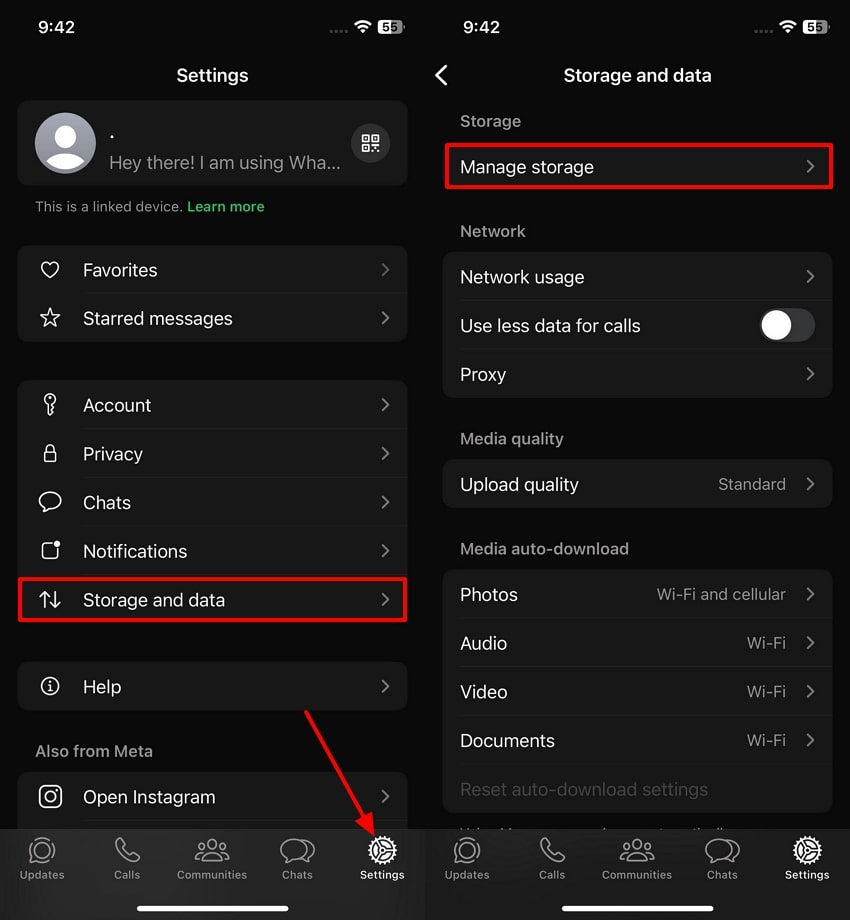
Step 2. Here, select a specific conversation and its content to remove. Next, press the “Delete Items” option.

2. Facebook
It is more than just a social media app, as it is used for sharing videos and data. All this comes at a cost, as Facebook constantly stores browsing data to speed up its performance. Even if you do not post much, it will store things like watch history and page previews. That is why you should regularly clear documents and data on your iPhone by following the upcoming simple instructions:
Instructions. Go to the “Settings” feature and hit the “Browser” option. Tap the “Clear” button next to the “Cookies and Cache” option and hit the “Clear” button.

3. Snapchat
Users can send daily snaps and explore entertaining content on this social app. Snapchat is common among users who like to keep their daily streak and show their regular online presence. Every snap they send or view is cached in the app to make it run smoothly. However, the app offers a feature in settings to delete documents and data from your iPhone with the simple steps given below:
Step 1. Access the “Settings” icon and hit the “Clear Data” option.

Step 2. Tap the “Clear Cache” option and the “Clear” box for confirmation. Press the “Clear Conversations” option and select a conversation. Confirm by hitting the “Clear” button.

4. Safari
It is a built-in browser for iPhone and stores a range of browsing data, including cookies and cached pages. Safari stores this data to help it work efficiently and ease the users with faster results. In the process, it consumes a lot of space and may slow down the device. To control the amount of space it takes, follow these easy steps to clear documents and data on your iPhone:
Step 1. In the “Settings” app, find the “Apps” option and select “Safari.”
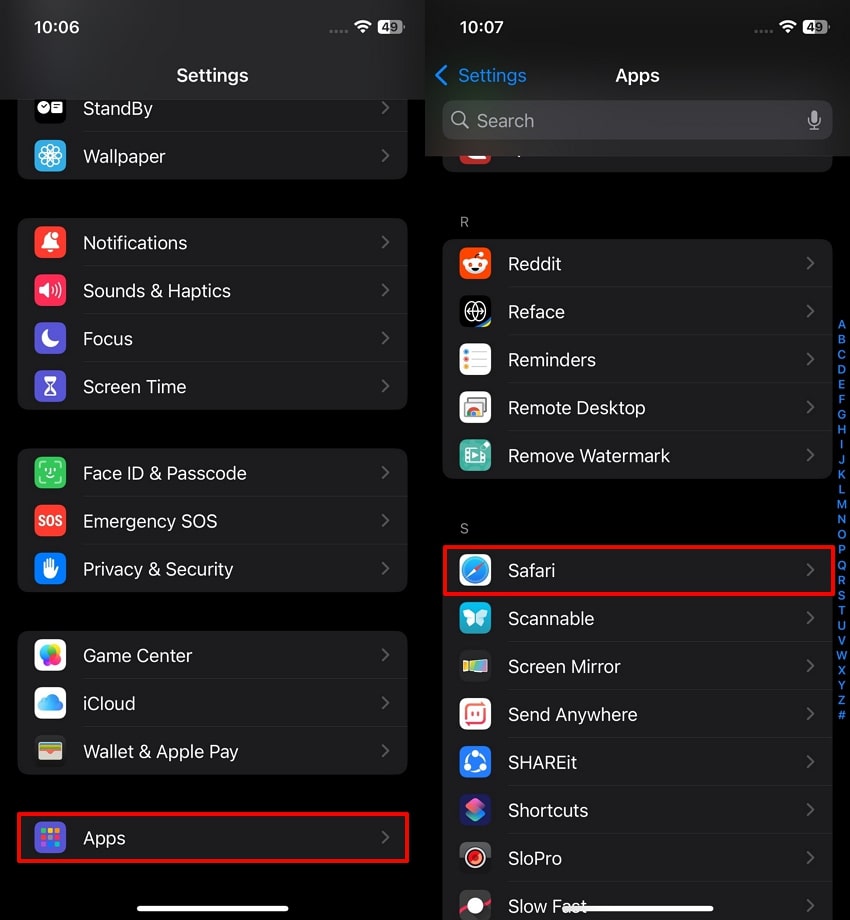
Step 2. Hit the “Clear History and Website Data” option, select a time duration, and press the “Clear History” button.
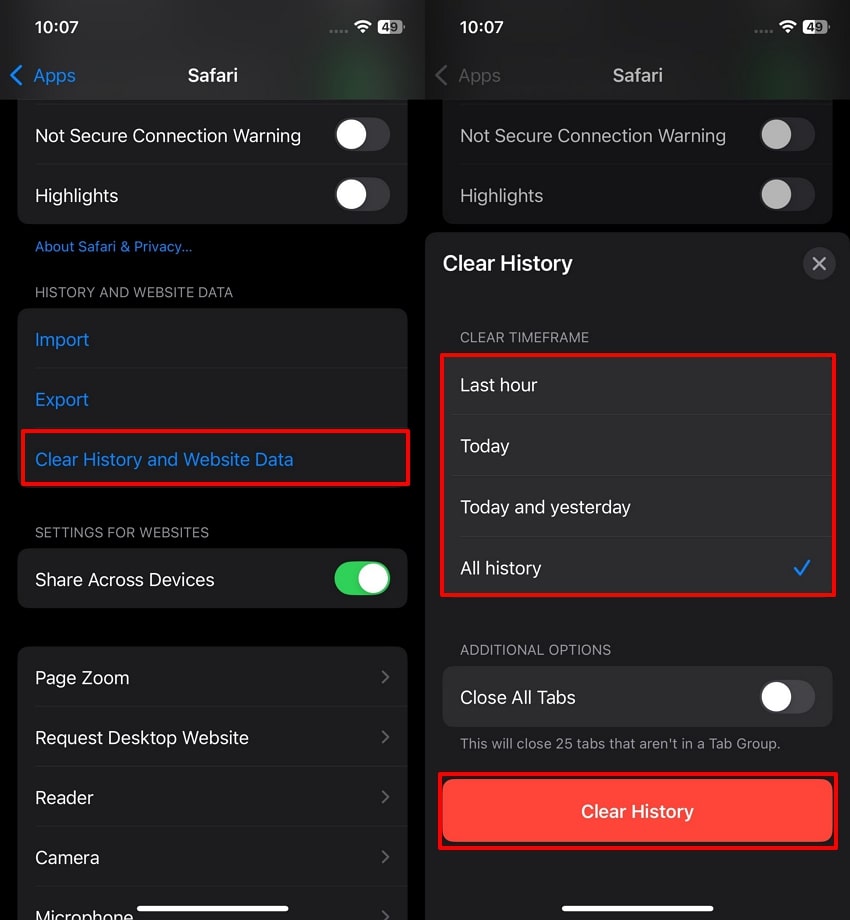
5. General Apps
Besides major apps that are discussed above, other general apps also generate and store documents and data on iPhones. iOS offers a useful feature that lets you "Offload" these apps, which allows you to retain their data. Moreover, you can delete an app and reinstall it if you want to get rid of its data, too. Next, you will learn some easy-to-follow steps that can help you with the execution of these processes:
Offload Apps
Step 1. Open the “General” tab in the “Settings” app and tap the “iPhone Storage” feature.

Step 2. Select an app, press the “Offload App” button, and hit the “Offload App” option again.

Delete and Reinstall the App
Step 1. Press and hold the app icon and tap the “Remove App” option. Confirm by selecting the “Delete App” option.

Step 2. Hit the “Delete” option again. Next, search the app on the “App Store” app and press the “Download” icon.

Part 3. Best Approach to Free Space from Documents and Data on iPhone: MobileTrans
As there are multiple native methods to delete documents and data from an iPhone, you can clear space from apps individually. However, when you delete your files permanently, you might not have a chance to save some of your important data. For that purpose, you can use MobileTrans and transfer data to a different phone. Besides transfer, it lets you back up your WhatsApp chats and media files with easy steps.
Apart from backup, you can restore your files on a different phone. This software allows you to transfer data from an iPhone to an Android. Even when your data is in multiple formats, MobileTrans allows you to transfer files in over 18 formats. This advanced program lets you transfer your favorite playlists between online streaming services before clearing data.
Key Features
- iTunes Data: This efficient software allows users to recover their iTunes data from another phone without missing or corrupting any data.
- Backup Social Apps: As data can accumulate from multiple apps, this useful program allows backing up data from apps like Viber and Kik.
- Merge Old & New Data: By backing up data multiple times, you can securely merge your data without conflicting with old and new data.
Detailed Guide to Back Up WhatsApp Data on iPhone with MobileTrans
Now that you have learned about the features of this effective solution, let us learn to back up your chats before you clear documents and data on your iPhone. By following the simple steps that are given ahead, you can easily back up your WhatsApp data:
Step 1. Launch this Backup Software on Your Device
Connect your device to a PC, go to the "Apps" in the "Backup & Restore" feature, and tap the "Backup" button under "WhatsApp".
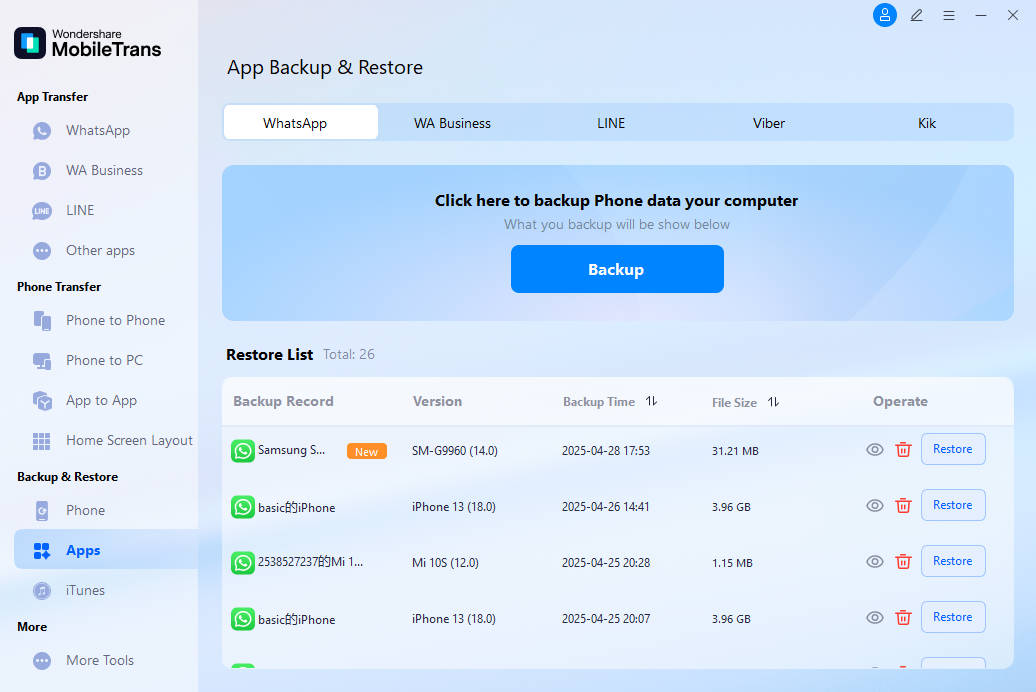
Step 2. Select the Targeted App to Backup the Data
Afterward, connect your phone to your computer with a USB cable. You can select the data you want to back up and click the "Start" button to proceed.

Step 3. Initiate the Backup Process by Selecting the Data
Now, follow the on-screen instructions and finish the backup process.

Part 4. 5 Tips & Tricks to Optimize Your iPhone Storage
After learning about the best approach to clear documents and data on iPhone, let's discuss some tips for optimizing your storage. Below, you will find some of the top things that you can try to keep your device working smoothly.
- Enable Offload Unused Apps: This feature removes apps that you don’t use often, but it keeps their data safe. If you decide to use the app again, you can download it, and all your data will still be there.
- Use Cloud Storage Services: You can move videos and documents to an online storage service. This reduces the files stored directly on your phone and helps you save space.
- Clear App Cache: Many apps collect temporary files while being used, which are stored as cache. These files can pile up over time, and clearing the cache helps your phone run faster and frees storage.
- Manage Downloaded Media: Many people forget about downloaded files like music or PDFs. Go through them often and delete anything you no longer need while keeping only the important files to always have enough free space.
- Update Your Device: System updates often come with features that fix bugs and improve how your phone uses space, which helps manage storage better. Staying updated ensures your phone works well and uses its storage smartly.
Conclusion
To sum things up, learning how to clear documents and data on an iPhone is important for making sure your device runs fast. The guide discussed some built-in app tools and mobile features that can help you clear this stuff.
However, it is necessary to back up your important data before performing these fixes. So, utilize tools like MobileTrans that let you secure your data and transfer it to another device easily.