Motorola to Motorola Transfer: How to Transfer Data between Motorola

Written By Nicola Massimo |

If you’re lucky enough to get a new Motorola and ready to give away your old Motorola phone, you should wonder how to transfer data from Motorola to Motorola.
Today, data transfer from an old to a new Motorola is easier, especially when you know the right ways to do so. If you are having difficulty determining the quick way for Motorola to Motorola transfer, then no worries!! This post will walk you through all plausible ways to transfer data from an old to a new Motorola without much hassle.
|
Method |
Data Supported |
Compatibility |
Ease of Use |
Speed |
Requirements |
|---|---|---|---|---|---|
|
MobileTrans - Phone Transfer |
Contacts, messages, photos, videos, notes, calendars, WhatsApp, and more |
Android & iOS; cross-platform |
High |
Fast |
PC with MobileTrans software; USB cables |
|
Motorola Migrate |
Contacts, messages, photos, videos, call logs, etc. |
Android 2.2 to 5.1 |
Medium |
Moderate |
Motorola Migrate app on both devices; Wi-Fi |
|
Google Backup |
Contacts, calendar, app data, device settings |
Android devices with Google services |
High |
Moderate |
Google account; Wi-Fi |
|
Google Drive |
Photos, videos, documents, and other files |
Any device with Google Drive |
High |
Variable |
Google account; Wi-Fi |
|
Bluetooth |
Individual files like photos, videos, documents |
Any Bluetooth-enabled device |
Low |
Slow |
Bluetooth enabled on both devices |
|
MobileTrans App |
Photos, videos, music, documents, contacts, apps, calendar, messages, WhatsApp, call logs |
Android devices |
High |
Fast |
MobileTrans app on both devices; Wi-Fi or hotspot |
Part 1: Transfer Data from Motorola to Motorola Without A PC
The MobileTrans App is the ultimate solution for transferring files seamlessly and securely between devices. Whether you want to transfer data from your old Motorola device to your new one, or share large files between your phone, PC, and tablet, MobileTrans has got you covered. The app is designed to make the transfer process quick and easy, with no cellular data usage or cables required.
Step 1: Download MobileTrans App on your phone.

Step 2: Tab "Android to Android" as your transfer direction. Tab "Send" in your old phone and "Receive" in your new phone

Step 3: Select the data you need to transfer.

Step 4: The process is to be completed within seconds.
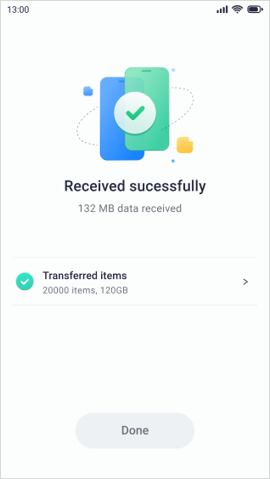
Part 2: Transfer Data from Motorola to Motorola via MobileTrans - Phone Transfer
The best tool to transfer Motorola to Motorola is MobileTrans - Phone Transfer without any second thought. Not only it supports to transfer all common file types like messages, photos, contacts, etc, but it can even transfer WhatsApp to your new Motorola phone. On top of all, it has a user-friendly interface that requires no technical skills to perform a transfer.
In addition to the data transfer feature, MobileTrans even comes with a one-click data backup and restore feature. Besides Motorola, it even supports various other Android devices like Samsung, LG, etc. You can even use the software to perform data transfer from iPhone to iPhone.
MobileTrans - Phone Transfer
Transfer Data from Motorola to Motorola in 1 click!
- • Supports to transfer more than 18 types of data including contacts, text messages, videos, photos, notes, calendars, and more from between two phones.
- • Supports cross-platform migration - iPhone to Android, Android to iPhone and Windows phone to Android/iPhone.
- • One-click data transfer between two phones securely and automatically.
- • Backup and restore the data with 100% safety.
- • Compatible with a wide range of smartphones, which include the latest Android and iOS devices.
How to transfer text messages from Motorola to Motorola using MobileTrans? First, get MobileTrans from its official website on your computer and then follow the below guide:
Step 1: Select Phone Transfer feature
Run MobileTrans and from the main interface, select the “Phone Transfer” feature. Also, connect your both old and new Motorola phone to the computer.
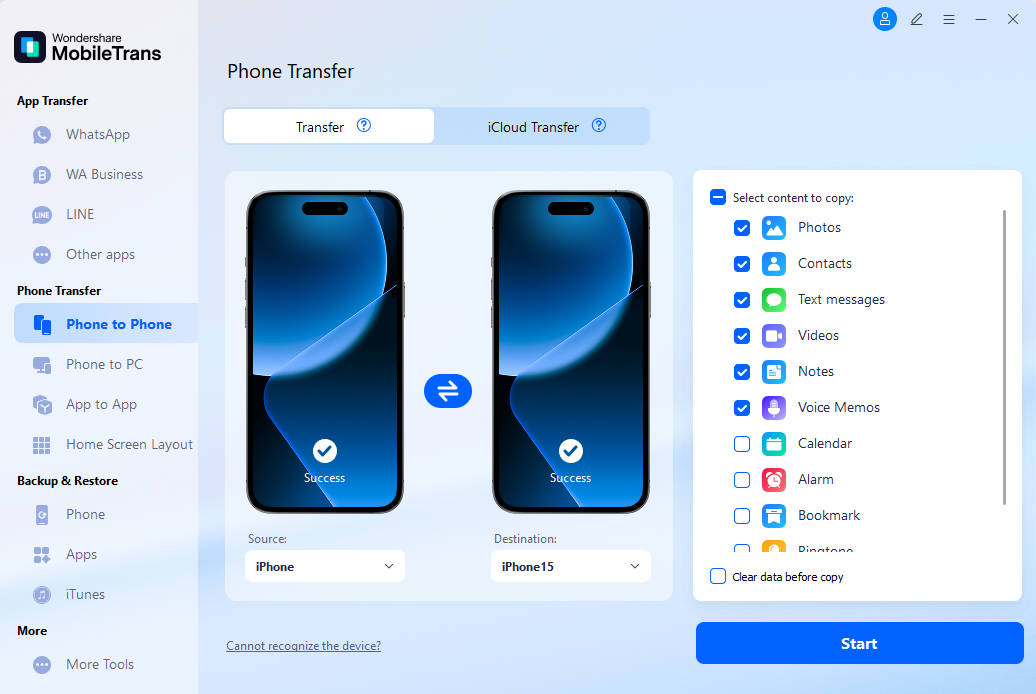
Step 2: Select file types
Make sure that your old Motorola phone is selected as the source and the new Motorola phone is selected as the destination. Then, choose the desired file types (for instance, text messages) you like to transfer and hit on the “Start” button. This will begin the transfer process.
Don’t forget to select the option that says “Clear data before copy” if you would like to delete everything on the destination device.

Step 3: Start Transfer
Once you hit the “Start” button, the data transfer will begin. Be patient here and let the software complete the entire data transfer. After the successful data transfer, check your target phone to see if all selected data is transferred.

For users who want to transfer contacts from Motorola to Motorola, MobileTrans is highly recommended.
Part 3: Transfer Data from Motorola to Motorola via Motorola Migrate App
To transfer data from Motorola to Motorola, Motorola Migrate app also comes quite in handy. It is an app that helps to transfer content between Motorola and other Android brands. The app features an easy and quick way for data transfer from old to a new Motorola.
In order to transfer data successfully using this method, you need Motorola Migrate app installed on both of your old and new Motorola devices. Plus, both devices must be connected to a reliable internet connection.
Below is the step-by-step guide on how to use Motorola Migrate app:
- Download Motorola Migrate app from Google Play Store and install it on both of your old and new Motorola devices. Open the app on your new Motorola device and select the old Motorola phone as a source. Then, click on the “Start” button to start the transfer.
- Open the app on your old Motorola device and click on the “Start” button. Make sure that your old Motorola device is selected as a source phone.
- Choose the file types you would like to migrate and scan the QR code from the screen of your new Motorola device.
- Finally, wait until the transfer is completed.

With Motorola Migrate app, you’ll be able to transfer file types including call history, texts, photos, videos, contacts, and music. The important thing to note here that Motorola Migrate works only for smartphones running with Android 2.2 to Android 5.1.
Part 4: Transfer Data from Motorola to Motorola via Google Account Sync
Transferring data from one Motorola phone to another using the Google Backup and Sync service involves backing up your data to your Google account and then restoring it on the new device. Here's how you can do it:
1. On your old Motorola phone, go to "Settings" and select "System" or "Backup & reset."
2. Tap on "Backup" or "Backup & Restore" and make sure the "Back up my data" option is turned on. This will back up your app data, Wi-Fi passwords, and other settings to your Google account.
3. Next, go to "Settings" > "Accounts" and select your Google account. Ensure that the "Sync" option is turned on for the types of data you want to transfer, such as contacts, calendar events, and app data.
4. On your new Motorola phone, turn it on and sign in with the same Google account that you used to back up your data.
5. During the setup process, you'll be prompted to restore your data from the Google backup. Follow the on-screen instructions to restore your apps, settings, and other data onto your new phone.
By following these steps, you can transfer your data from one Motorola phone to another using Google Backup.
Part 5: Transfer Data from Motorola to Motorola by Google Drive
Apart from syncing the data with your Google Account, you can also manually back up Motorola data to Google Drive and then restore it to your new Motorola. To transfer data from one Motorola phone to another using Google Drive, you can follow these steps:
1. On your old Motorola phone, open the Google Drive app and sign in to your Google account.
2. Upload the files you want to transfer to Google Drive. This can include photos, videos, documents, and other types of files.
3. Once the files are uploaded to Google Drive, open the Google Drive app on your new Motorola phone and sign in with the same Google account.
4. Locate the files you uploaded and download them to your new phone. You can do this by selecting the files and choosing the "Download" option.
5. The downloaded files will now be available on your new Motorola phone.
By following these steps, you can transfer data from one Motorola phone to another using Google Drive. If you have a large amount of data to transfer, it's important to ensure that you have enough space in your Google Drive account to accommodate the files. If you have an account for other cloud services, like OneDrive or iCloud, you can also use them to transfer data from Motorola to Motorola.
Part 6: Transfer Data from Motorola to Motorola via Bluetooth
A feature available in all smartphones, including Android and iOS devices, Bluetooth is a wireless technology to exchange content over short distances. With Bluetooth, it’s possible to directly transfer data from Motorola to Motorola - sending & receiving without the need for any other hardware.
Below is a quick guide to help you learn how to use Bluetooth for data transfer from your old Motorola phone to a new one.
- To transfer data using Bluetooth, you need to pair your old Motorola device with a new one. On both of your old and new Motorola phones, open “Settings”>” Bluetooth” and turn it on.

- To pair both devices, one phone will look for available Bluetooth devices in the network. If it is able to find the other, click to Connect.
- Once pairing the devices, you can start the data transfer. On your old Motorola phone, go to a file like an image, video, or document you want to transfer. Select it and locate the “Share” icon.
- Click the “Share” icon, select the “Bluetooth” option and choose the paired device (new Motorola device) to which you like to send the file.

Not to mention, transferring transfer file types using Bluetooth isn’t possible. For instance, you can’t transfer s text messages or contacts.
Part 7: Which is the Best Method to Transfer Data from Motorola to Motorola?
Now you have learnt the 6 most popular methods for Motorola to Motorola transfer. If you are confused about which is better, you can go back to the table and compare them. Or you can choose the method that best fits your device compatibility and data transfer needs according to the recommendations below:
- Best Overall Solution: MobileTrans - Phone Transfer offers comprehensive data transfer with support for a wide range of data types and cross-platform compatibility.
- For Older Devices: Motorola Migrate is suitable for devices running Android 2.2 to 5.1, though it's discontinued and may not be available on newer devices.
- Cloud-Based Options: Google Backup and Google Drive provide cloud-based solutions, ideal for users who prefer wireless transfers without additional software.
- Quick File Sharing: Bluetooth is useful for transferring individual files without internet or cables but is slow for large data volumes.
- Wireless App Solution: MobileTrans App allows for wireless transfer between Android devices without the need for a PC, supporting multiple data types.
Conclusion:
That’s all on how to transfer from Motorola to Motorola. As you can see that there are several ways to transfer content from old to new Motorola. But, MobileTrans - Phone Transfer is the only that helps to do the job without any limitation.
MobileTrans - Best Android to Android transfer tool
1-click solution to transfer data from Motorola to Motorola. Supports to transfer contacts, photos, music, videos, calendar, and more.
FAQs:
Q1: What is the best app to transfer from Motorola to Motorola?
A: We recommend the MobileTrans app and the Motorola Migrate app. With them, you can easily transfer all the data from your old Motorola phone to a new Motorola phone. For more Motorola transfer apps, you can read this article>>
Q2: Can I use Motorola Migrate on newer Android devices?
A: Unfortunately, Motorola Migrate is no longer supported and works only on devices running Android versions 2.2 to 5.1. If you have a newer Motorola device, consider using Google services or a third-party app like MobileTrans.
Q3: What should I do if I experience issues during the data transfer process?
A: Here are some troubleshooting tips:
- Ensure both devices are fully charged and have a stable internet or Bluetooth connection.
- Restart both devices and try again.
- Check if the apps (like MobileTrans or Google Drive) are updated to the latest version.
- For MobileTrans software, ensure USB debugging is enabled on your phone and that the PC has the necessary drivers installed.
New Trendings
Top Stories
All Categories


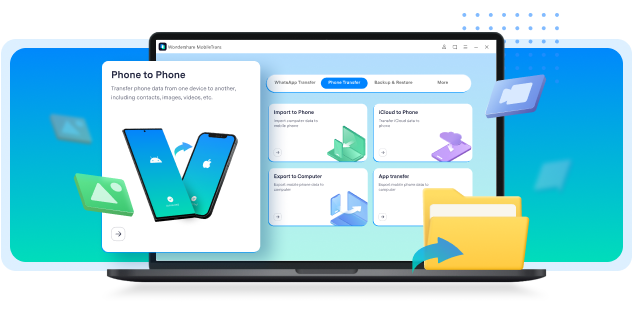







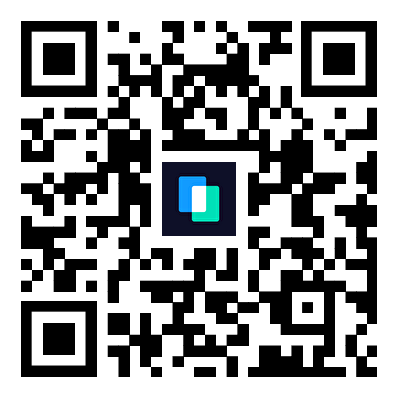
Nicola Massimo
staff Editor